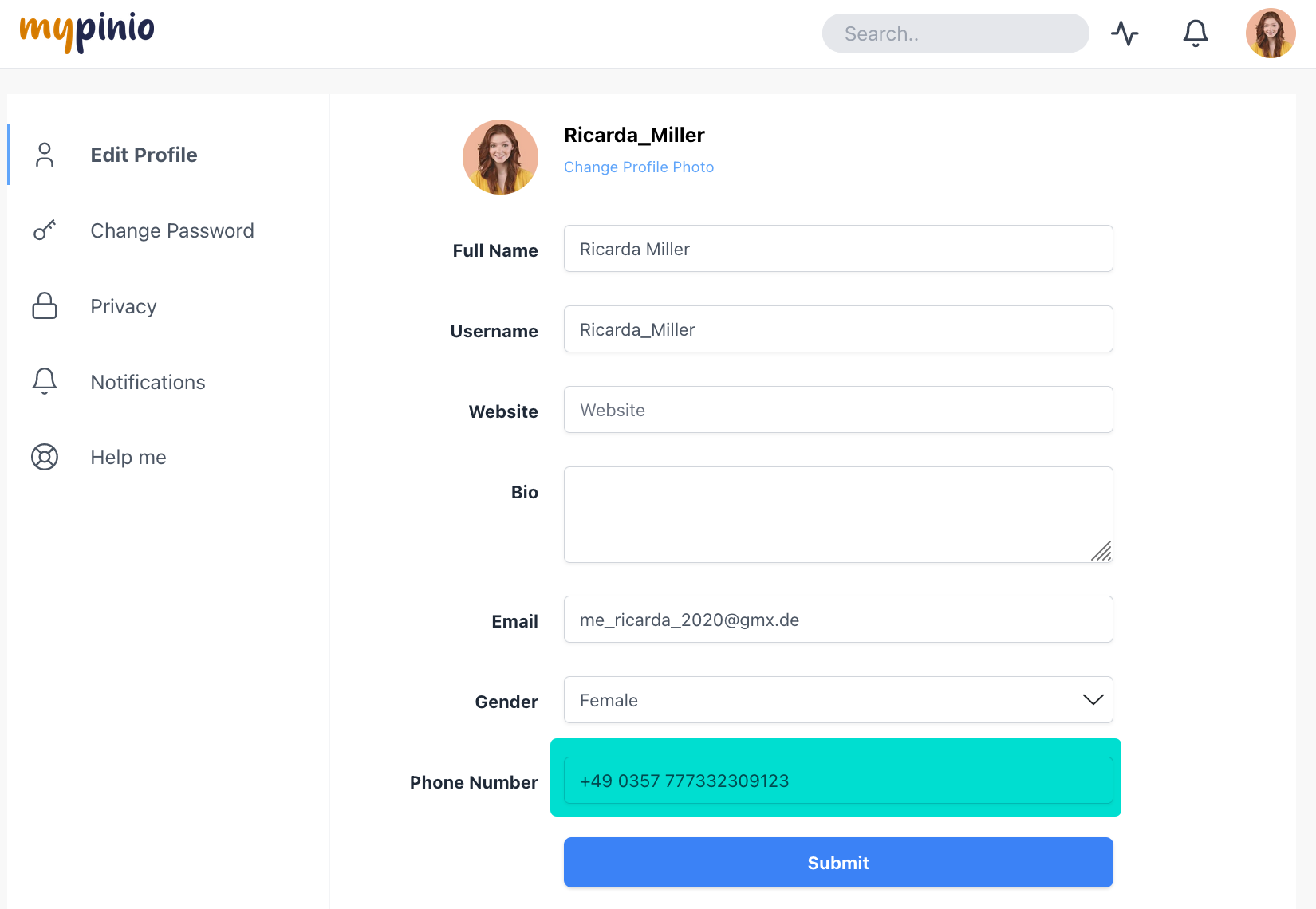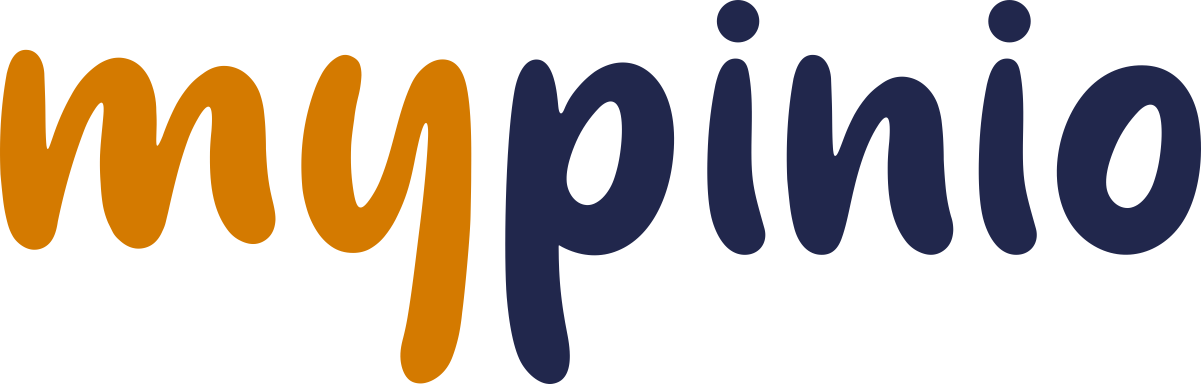User profile settings
Edit profile information
What are profil informations?
Profile informations are details about your person. This includes, for example, the profile photo, your username, your email address, your gender, your bio etc.. Profile information are necessary on the one hand to manage your account at mypinio and on the other hand to let users know something about you.
After your first sign-up, you should first edit and adjust your profile information so that you can be selected to participate in surveys. And this is how you get to the profile information.
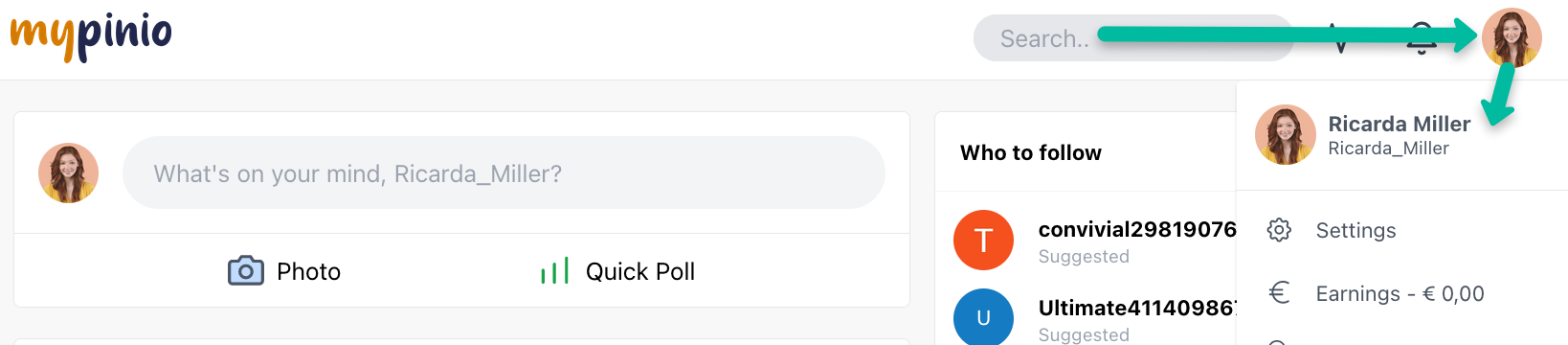
This is what your personal user profile looks like. To edit your profile information, navigate to “Edit Profile”.
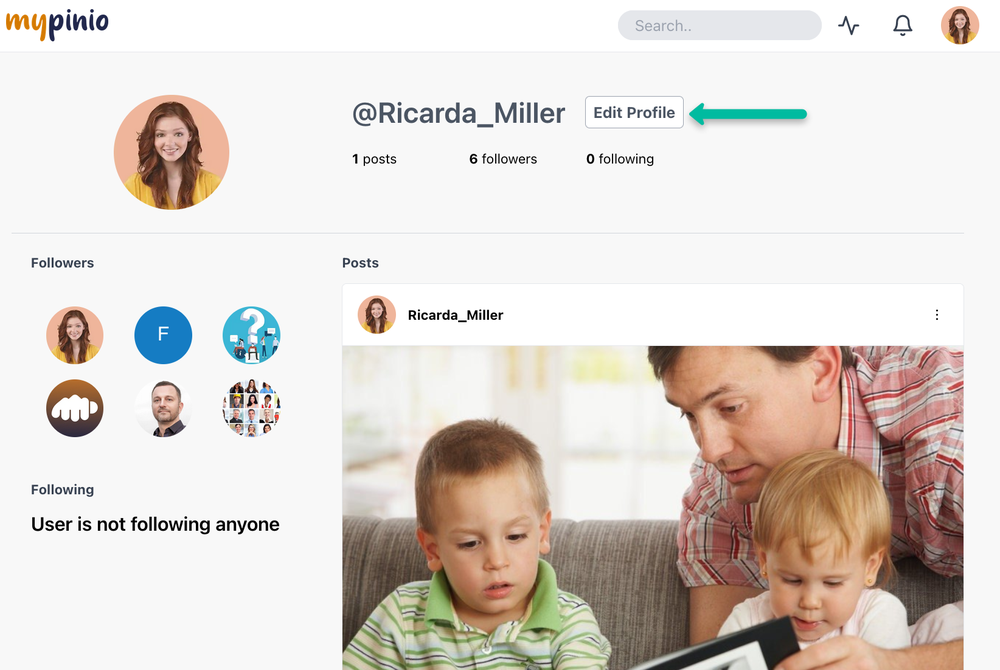
And here you will find the overview of your profile information
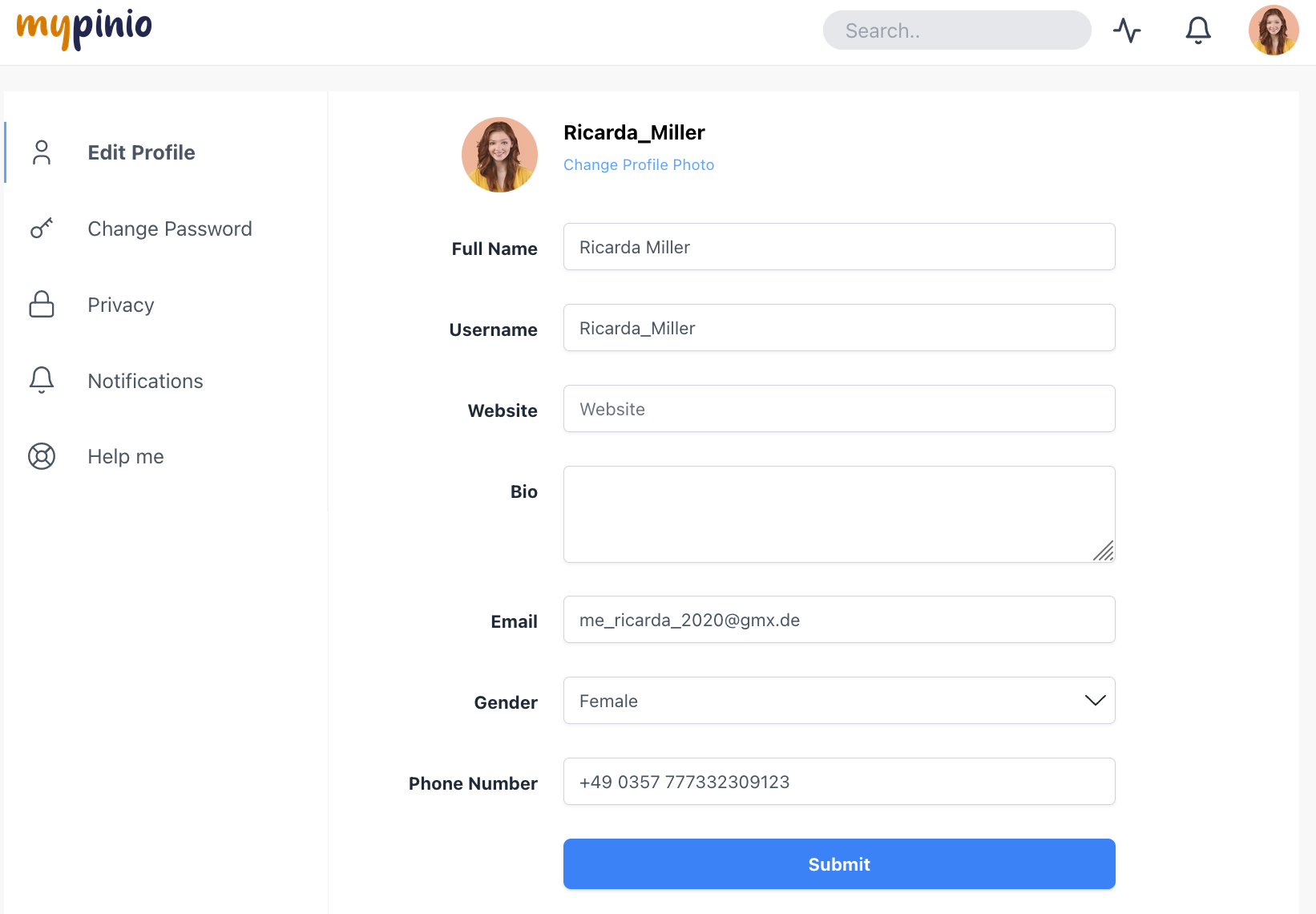
Edit username
What is a username?
By registering, mypinio assigns an automatically generated username. This username is displayed to all members in the mypinio universe. The username is used to keep you anonymous within the mypinio universe. Of course you can choose a custom user name that suits you. It is very easy to change your username according to your preferences.
How to edit your username
Step 1: Click on the icon for your user profile and select the menu item SETTINGS.
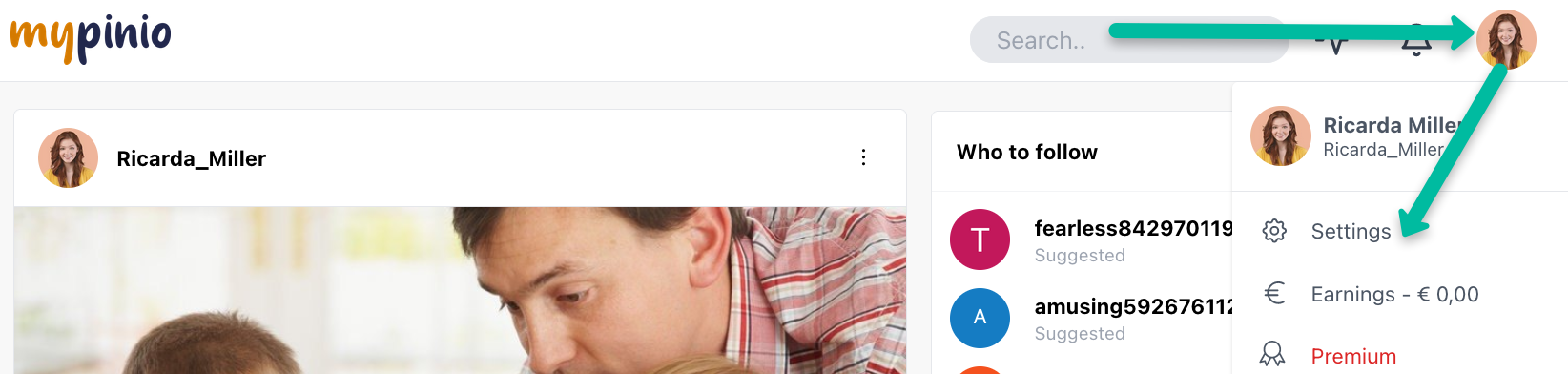
Step 2: Once you have completed this step, the settings for your user account will be displayed. Your user name is highlighted in green in the following graphic. You can now overwrite the automatically generated username. You can use letters and numbers as well as underscores and hyphens. Spaces are not possible in the username.
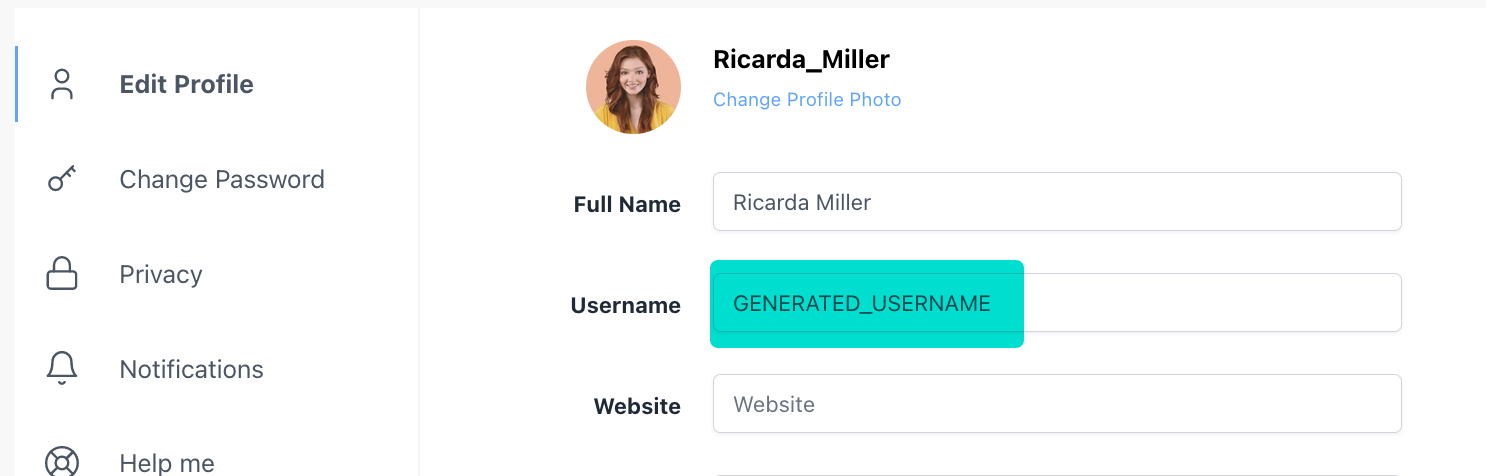
That’s all! We wish you lots of fun and success in the mypinio universe!
Edit profile photo
What is a profile photo?
The profile photo is part of your user profile and visible in the entire mypinio universe. You can change the profile photo at any time. Files in *.png and *.jpg format are permitted.
To edit your profile image, first click on the avatar image and then navigate to “Settings”.
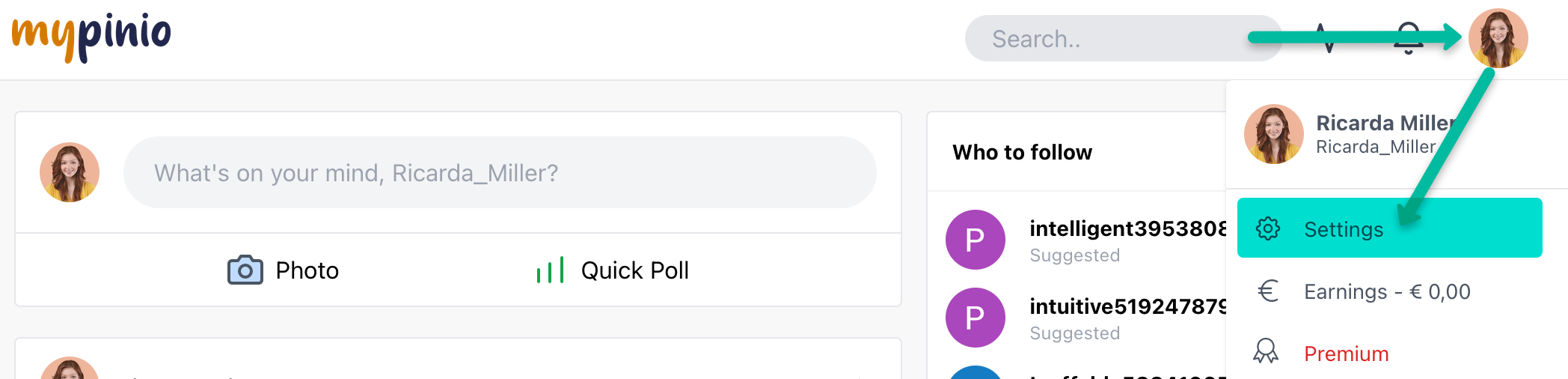
Then click on the link “Change Profile Photo” and select the desired photo.

Edit full name
What does Full Name mean?
The Full Name is your full first and last name as it appears on your ID card. The full name is not publicly visible in the mypinio universe. It is mainly used so that we can transfer your credits correctly. If you entered a pseudonym when you registered, you can change the full name later.
To edit your full name, first click on the avatar image and then navigate to “Settings”.
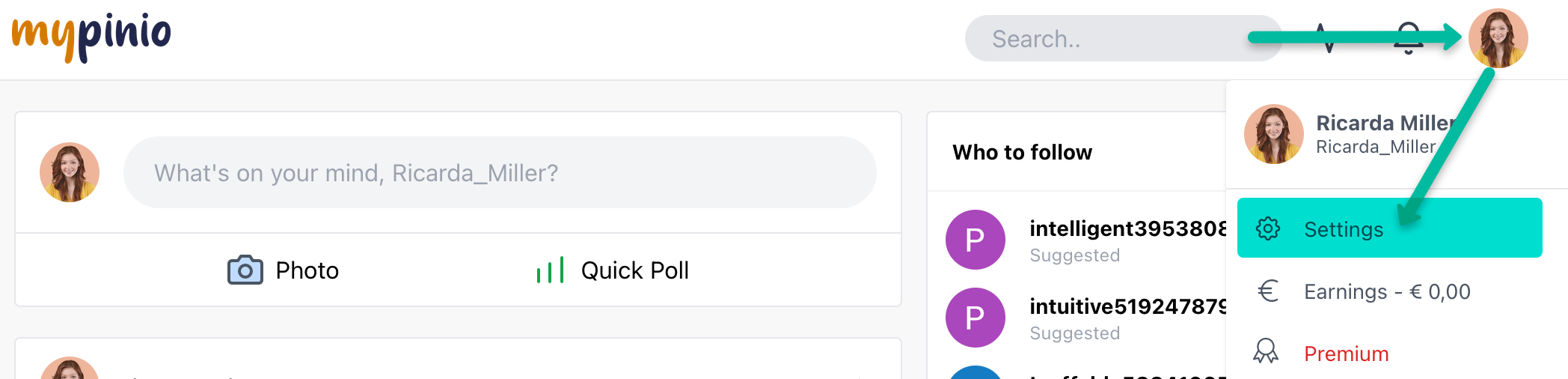
Then click on the Full Name profile field and make your changes.
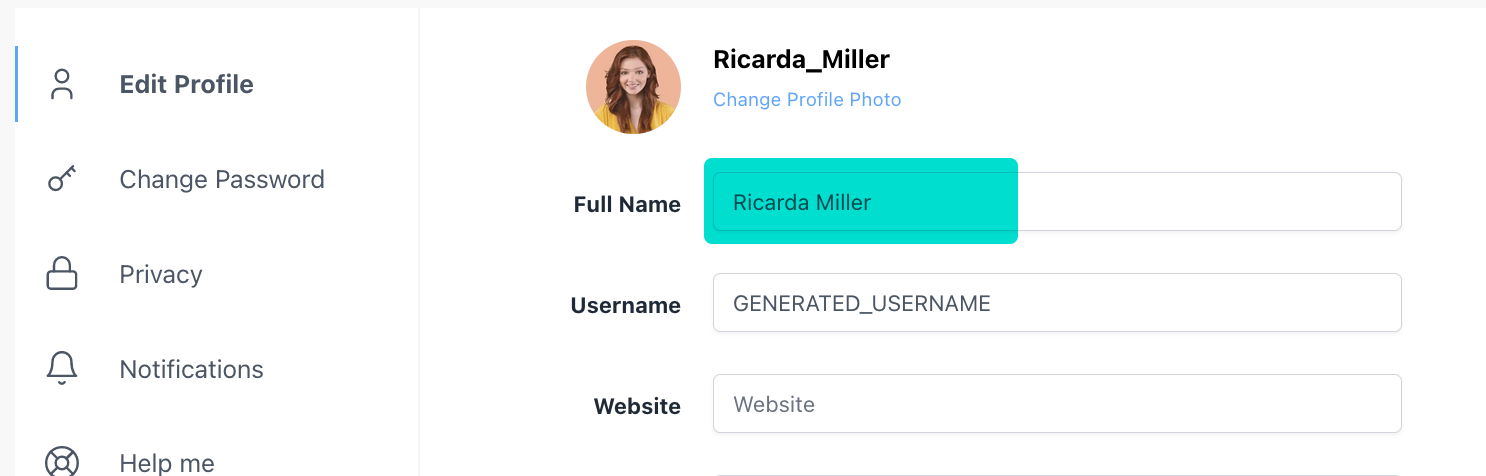
Edit website
Why should I add my website or blog to my profile?
If you run a website or blog, you can enter the URL in the profile field “Website”. Your website will be displayed publicly so that members of the mypinio universe can see your website. In this way you can do some advertising on your own behalf.
To edit your website or blog, first click on the avatar image and then navigate to “Settings”.
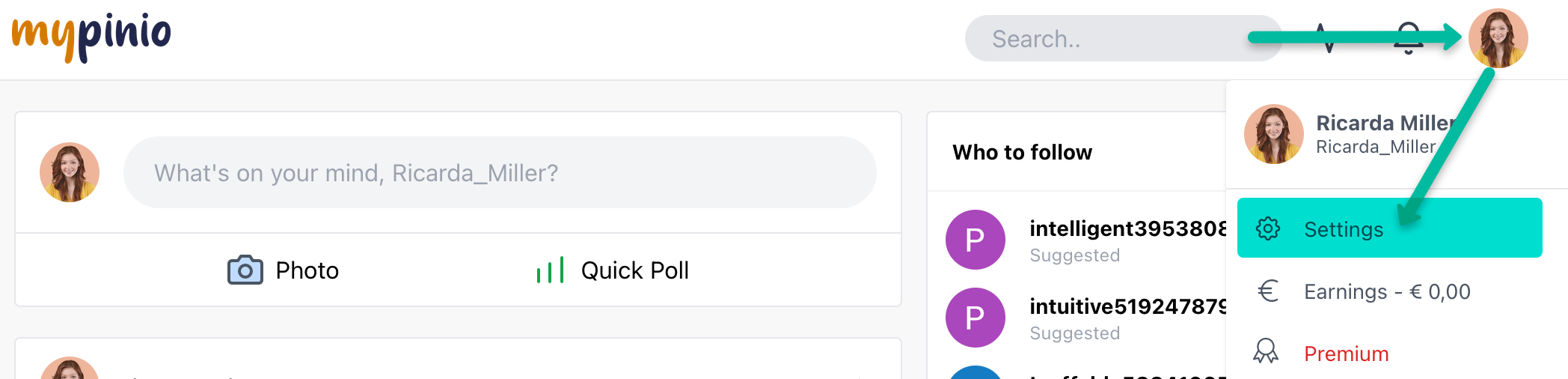
Now enter the URL of your website or blog in the profile field “Website”.
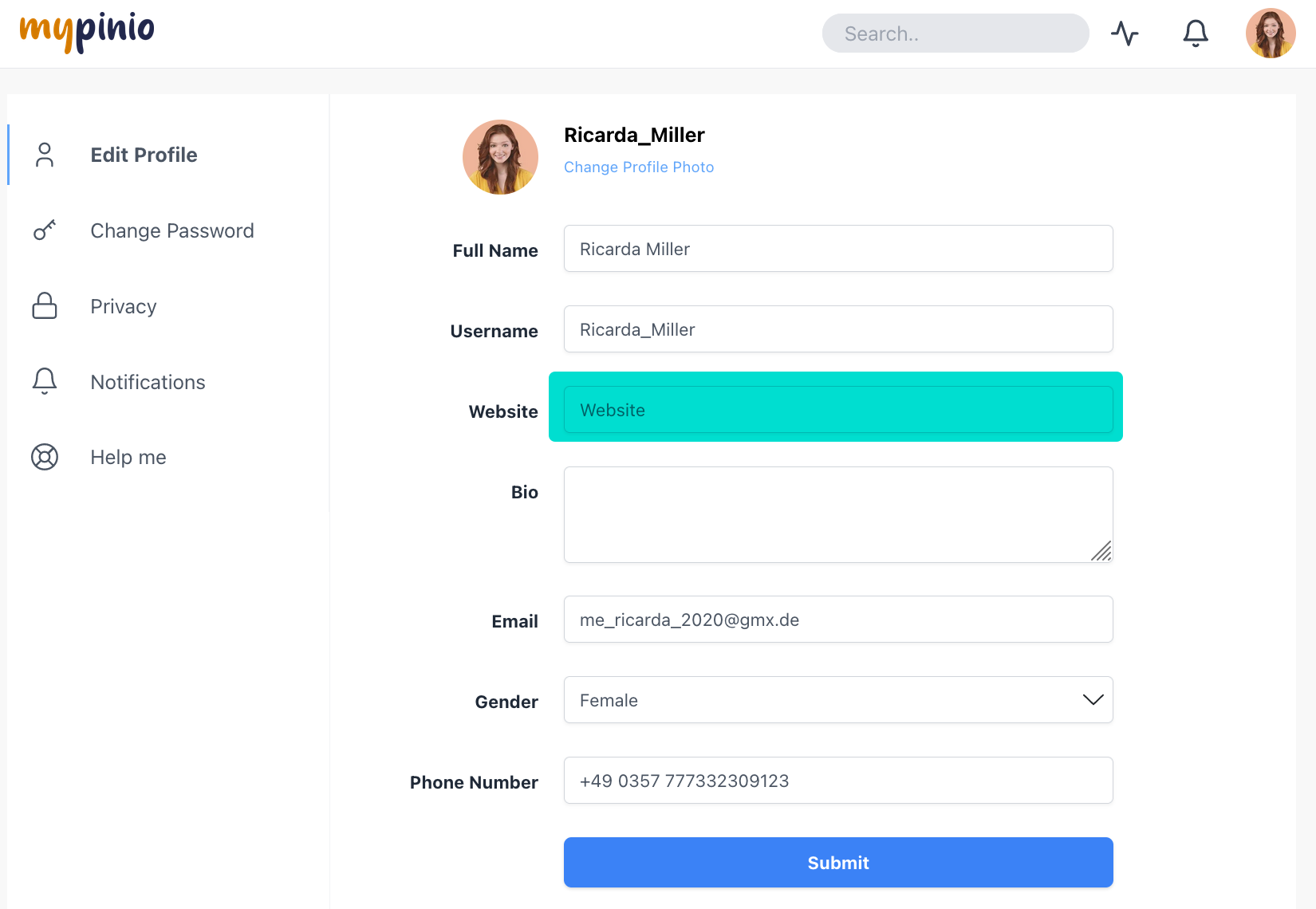
Edit your bio
What does the profile field “bio” mean?
In the profile field “bio” you can write something about yourself, about your hobbies, your wishes, your leisure activities or about whatever you like. In this way you help the members of the mypinio universe to get to know you a little better and to find common interests.
To edit your bio, first click on the avatar image and then navigate to “Settings”.
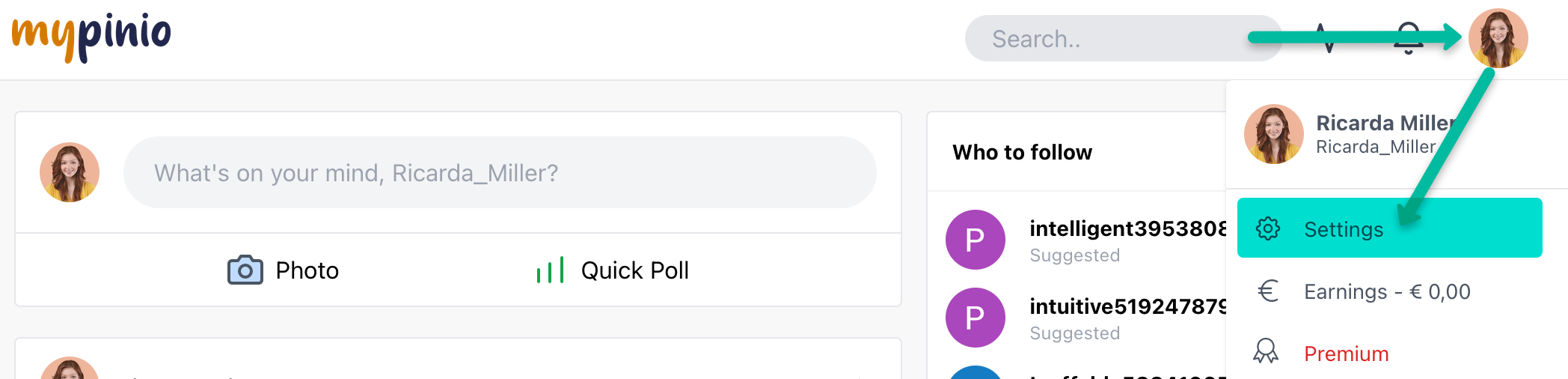
Now enter a short and meaningful description about yourself in the profile field “bio”.
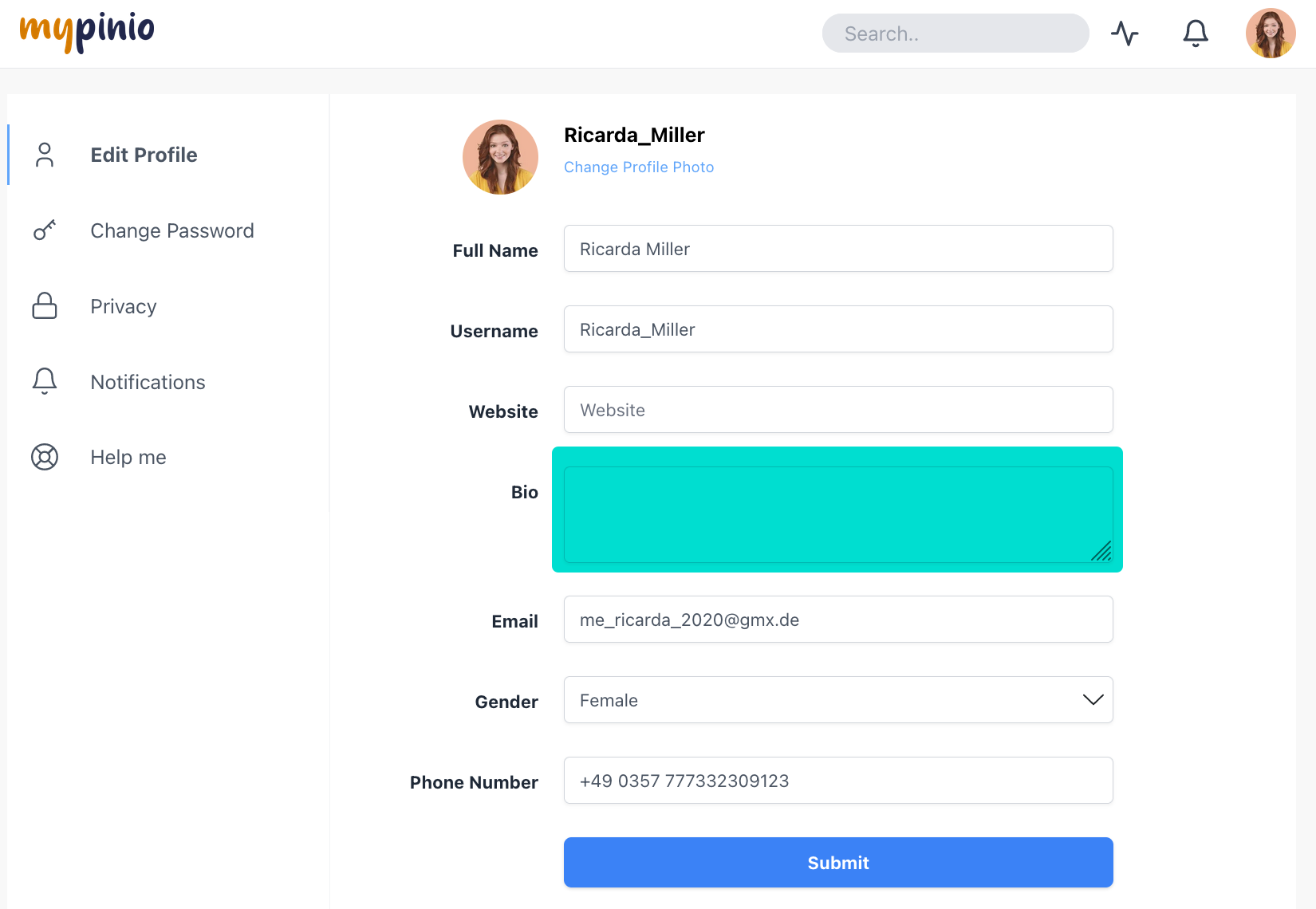
Edit E-mail
What does the profile field “E-mail” mean?
The “E-mail” profile field contains the e-mail address you used to register with mypinio. You can change this email address at any time.
To edit your E-mail, first click on the avatar image and then navigate to “Settings”.
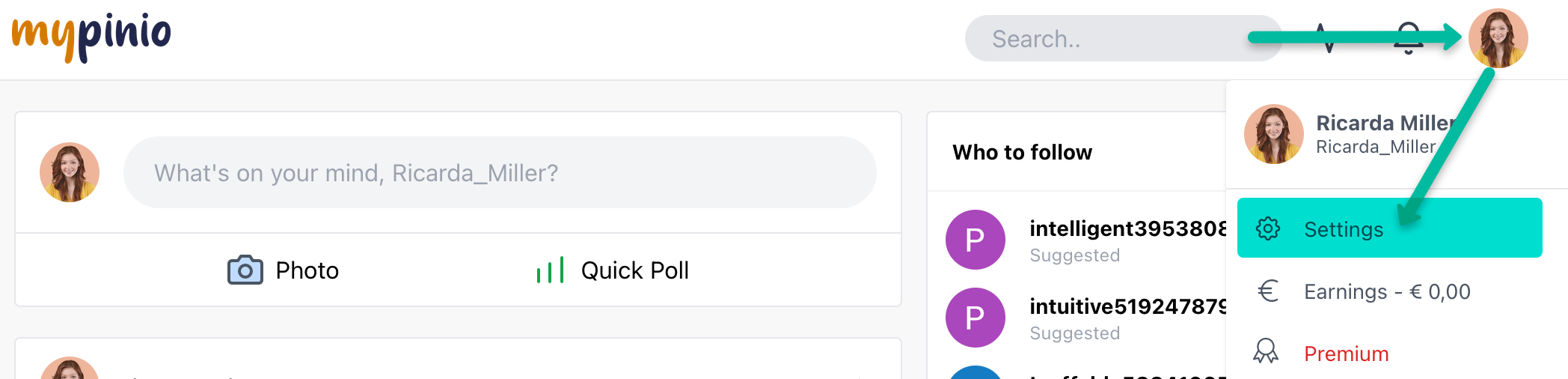
Now enter your new e-mail address in the “E-mail” field.
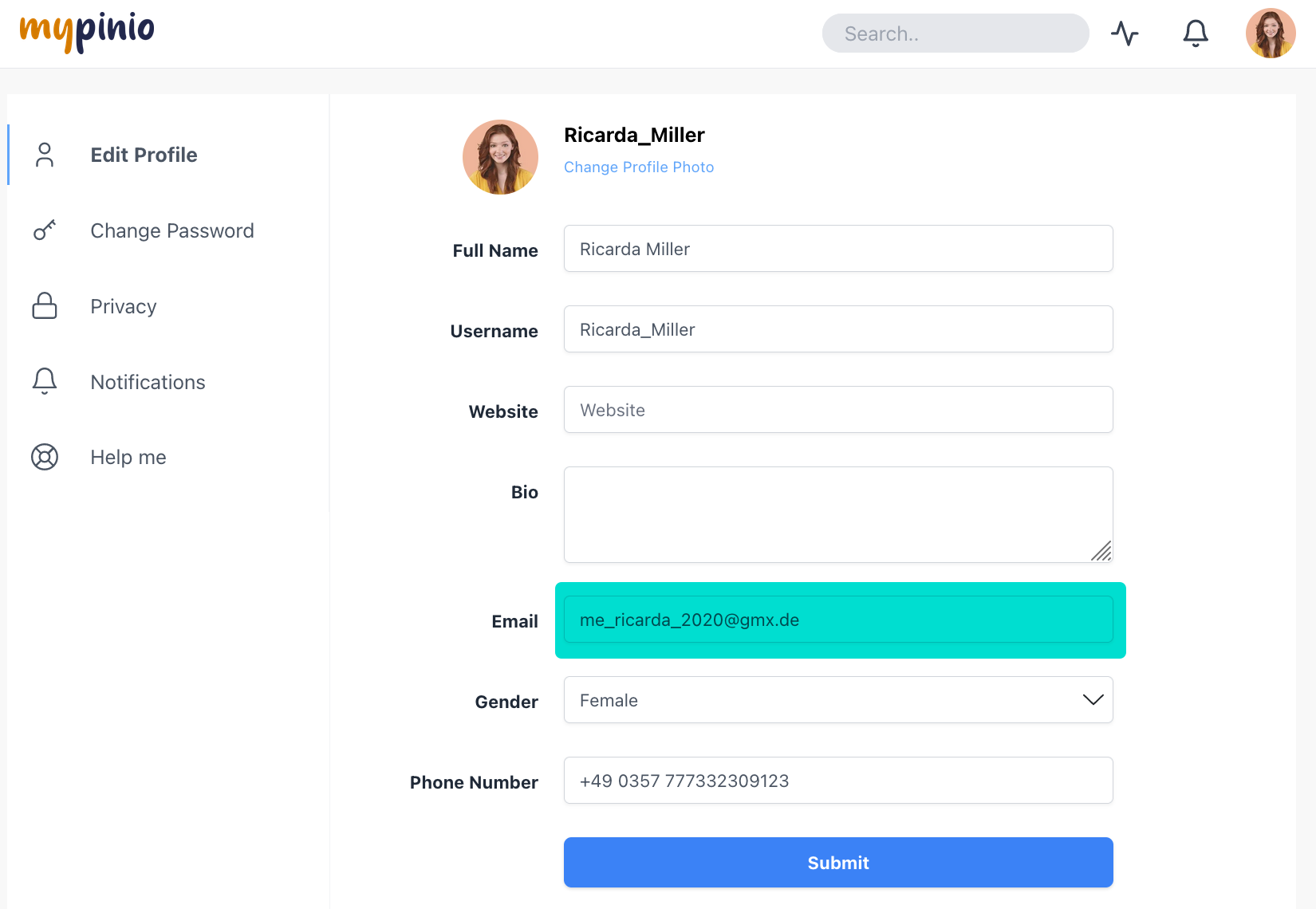
Change user account language
How can I change the language setting of the user interface?
To change the default language of your user interface, first click on the avatar image and select “SETTINGS” from the menu. In the lower area you will find the language selector.
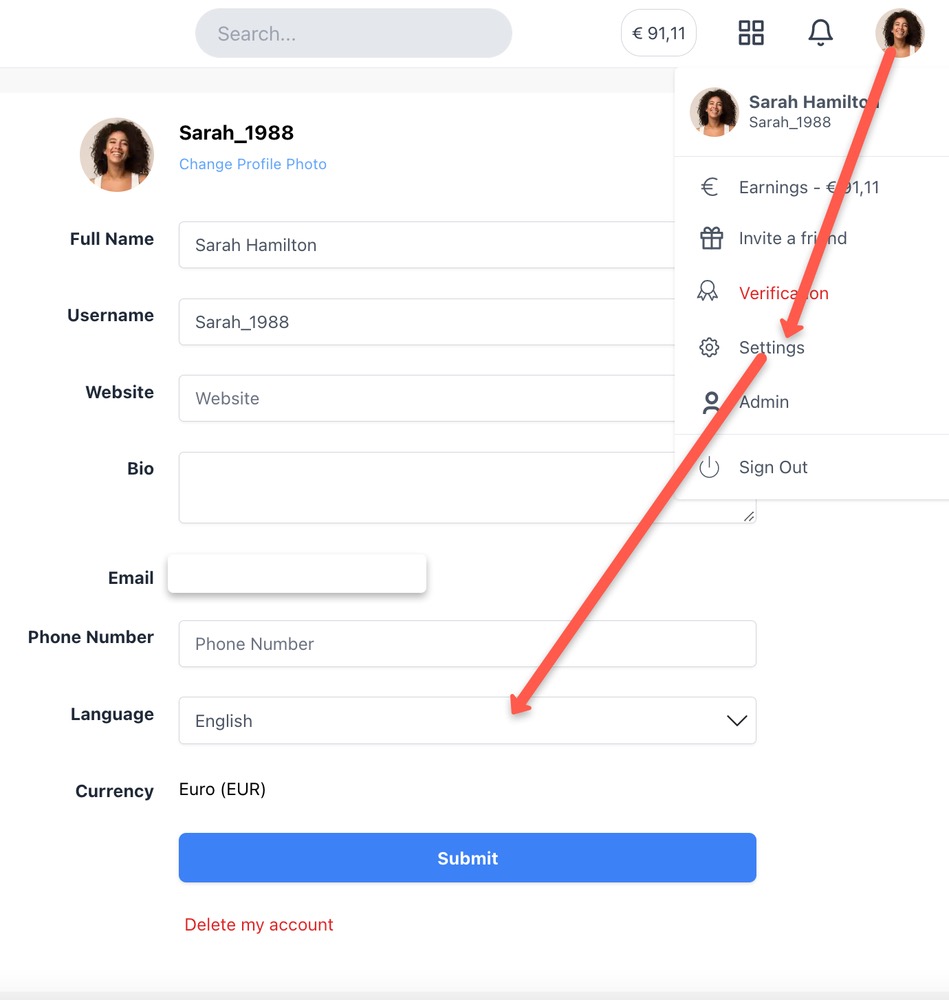
Edit phone number
What does the profile field “Phone Number” mean?
You can enter your personal phone number in the profile field “Phone Number”. This can be helpful if you have forgotten your password or want to receive notifications via your mobile phone number.
To edit your phone number, first click on the avatar image and then navigate to “Settings”.
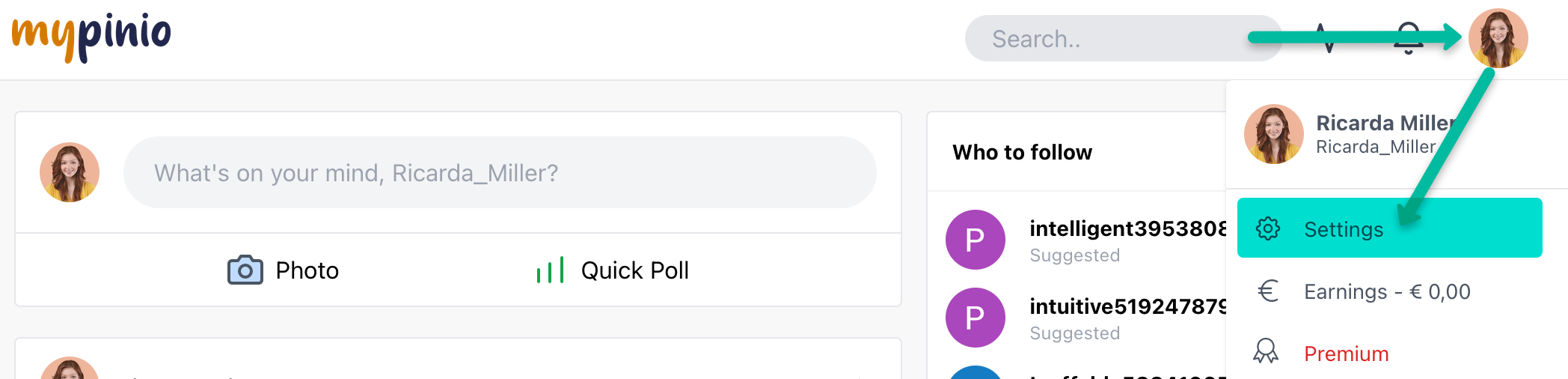
Now enter your mobile phone number in the “Phone Number” field.