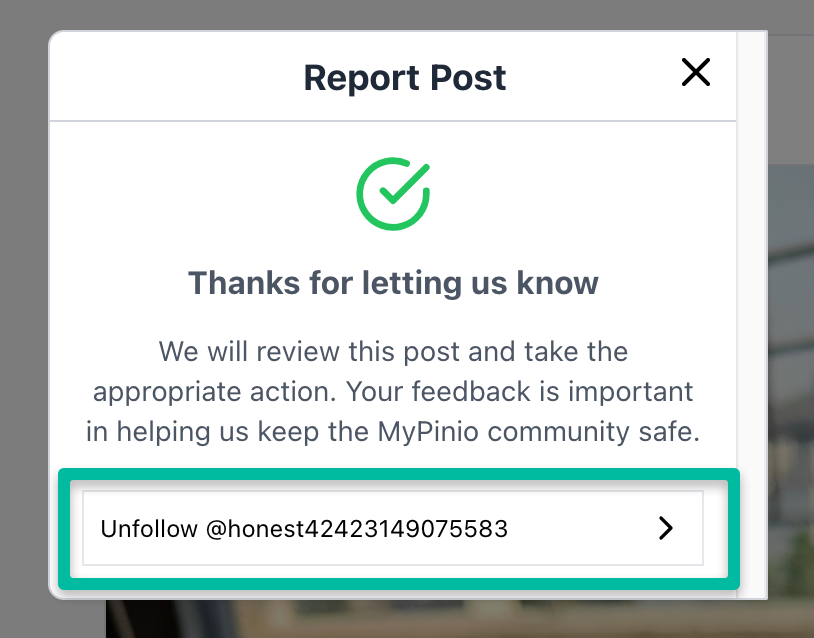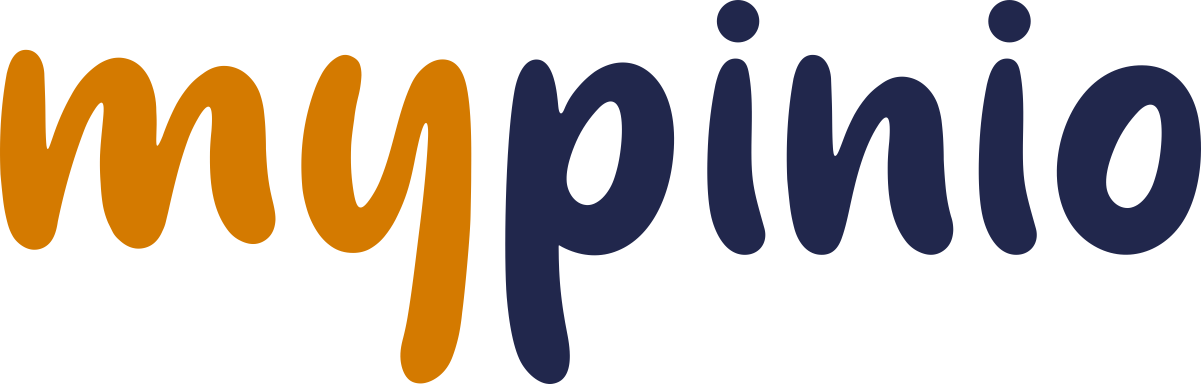Postings
What is a posting?
What is a posting?
Similar to other social networks, mypinio gives you the opportunity to create posts that can be seen by your followers in the timeline. You can actively participate in the life of the mypinio community, report something about yourself or share news and interesting things with your followers.
Your followers can like and comment on your posts. You can upload photos and videos and write a posting text for them. You can also create small surveys.
And this is what a posting on mypinio looks like.
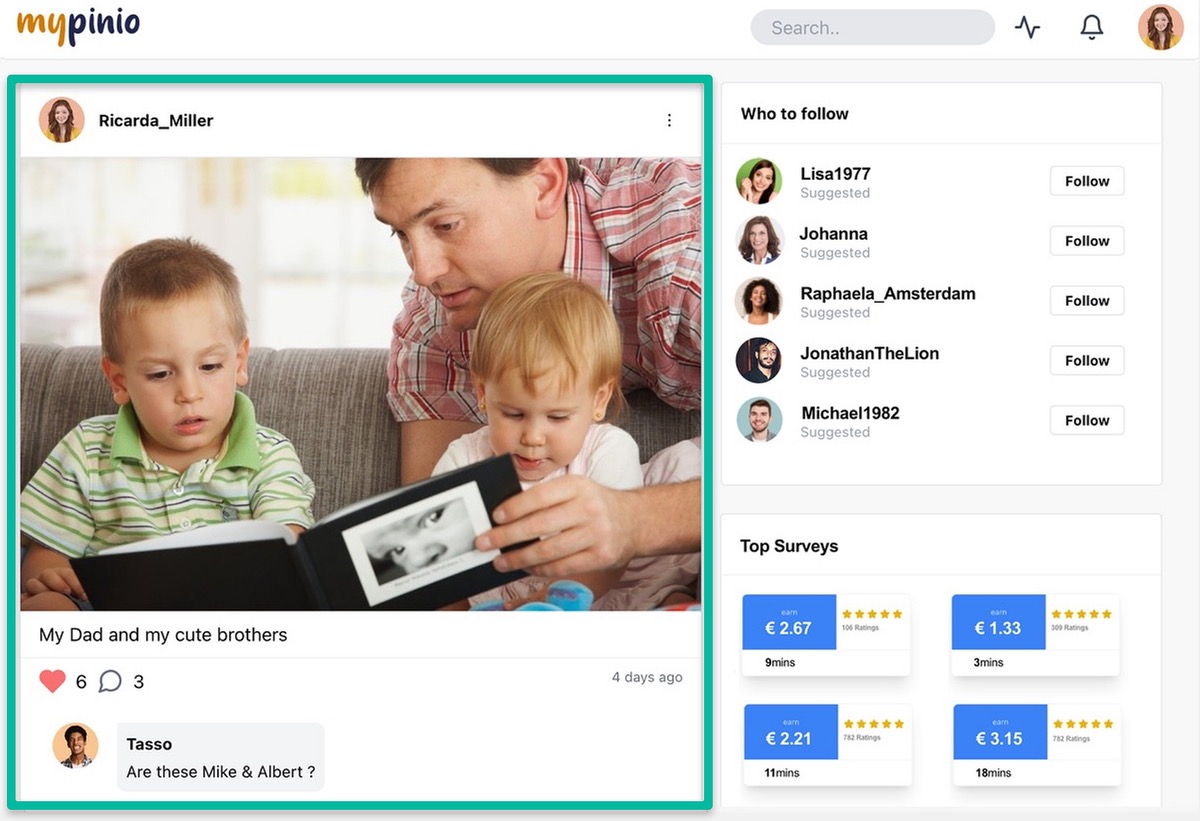
How to create a post
How can I create a post?
Creating a post in the timeline is very easy. First go to the top of the timeline, there you will find the option to create a post.
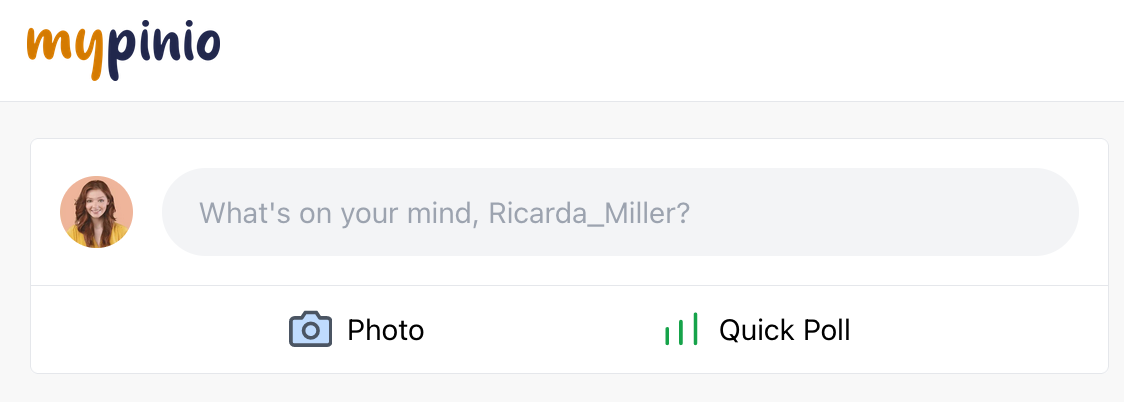
How to comment on a post
How to comment on a post
You can respond to members’ posts in the form of likes or text comments. To give a Like, simply click on the heart. If you want to write a comment, click on the speech bubble and a comment field will appear. You can also respond to comments with a Like or another comment.

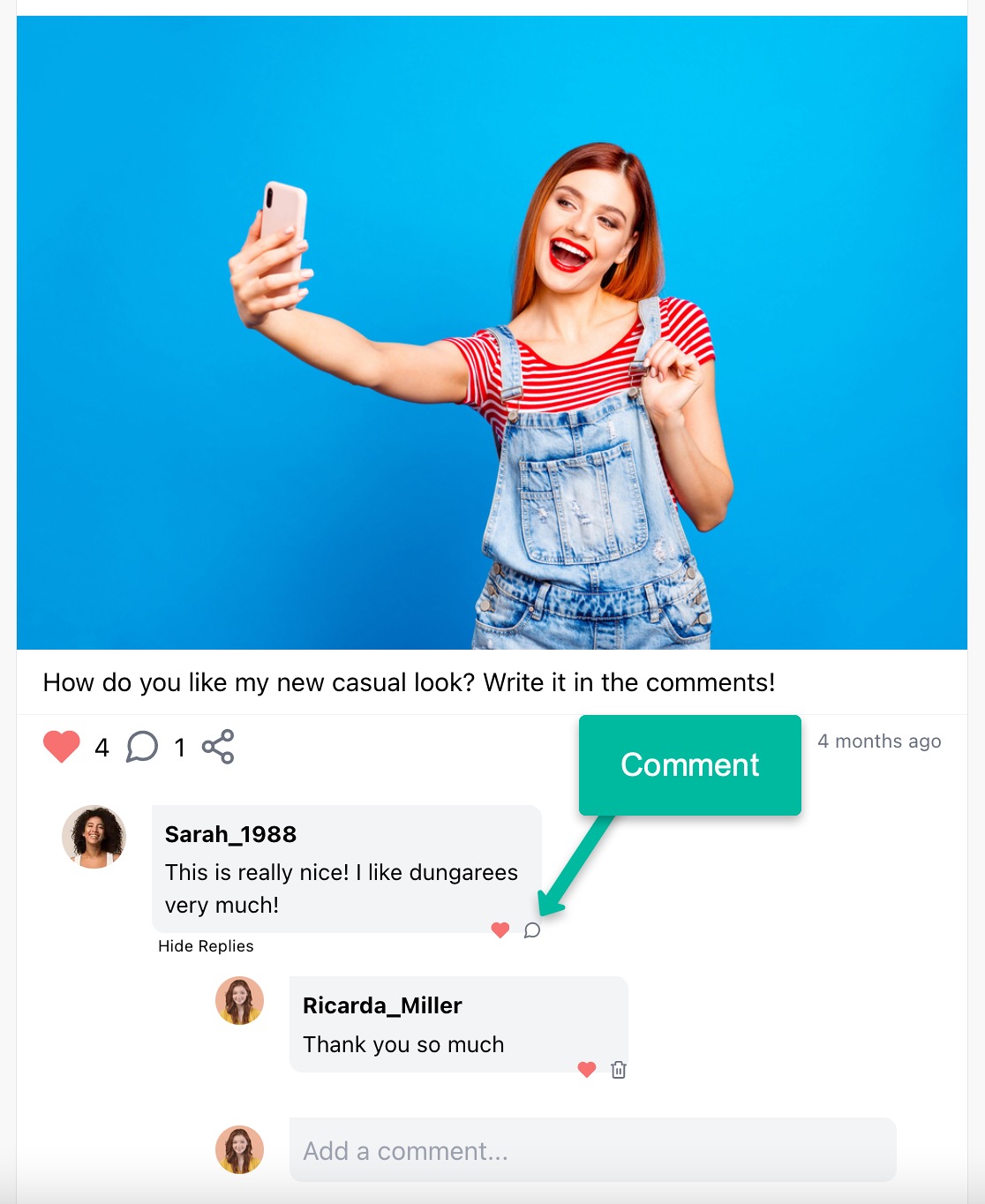
Mentioning (tagging) people in posts and comments
Mentioning (tagging) people in posts and comments
As in many other social media platforms, it is also possible to mention people in posts and comments on mypinio. To do so, simply add an “@” sign in front of the name of the person you want to mention in a post or comment. The person will then receive a notification that they have been mentioned in a post or comment.
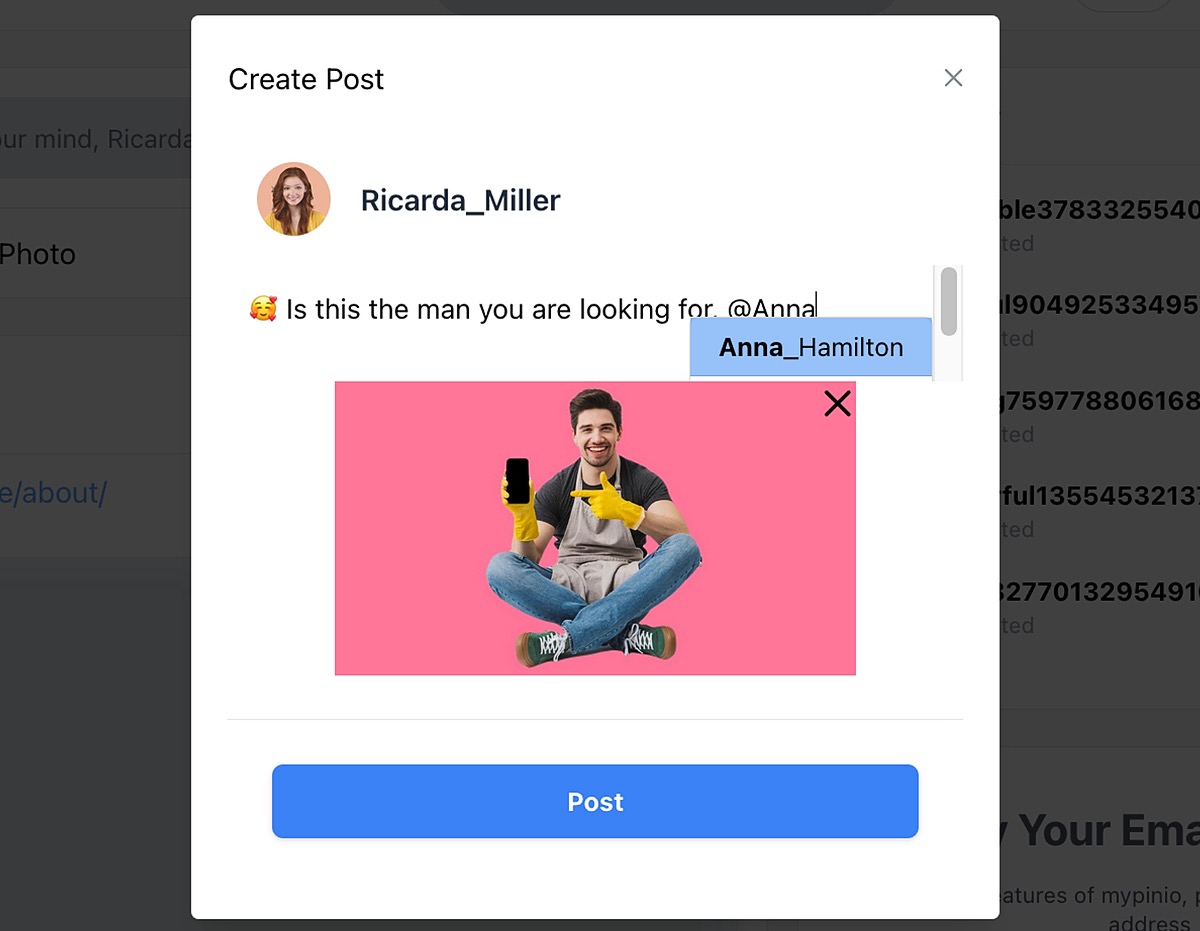
Create post with image
How do I create a post with an image?
To create a post with an image, first navigate to the top of the timeline, there you will find the option to create a post. Click on the camera icon and a pop up window will open for you to select the photo.
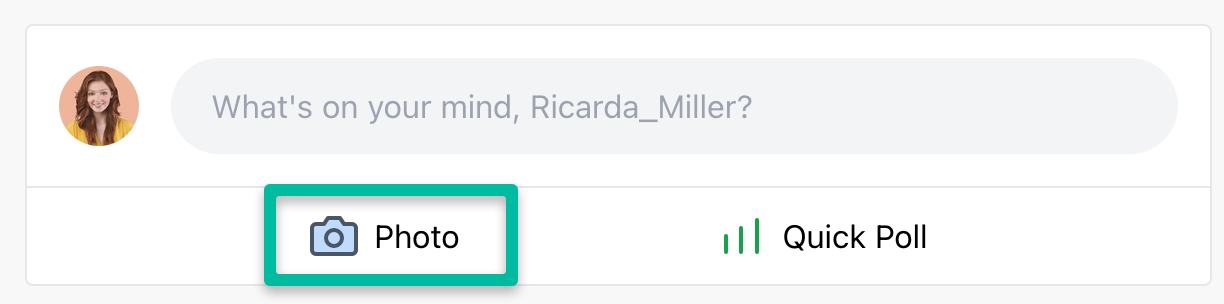
You can describe your photo in the top field and then click on the camera icon to upload a photo from your smartphone or pc. You can also use drag & drop to upload an image. The file types *png and *jpg are allowed.
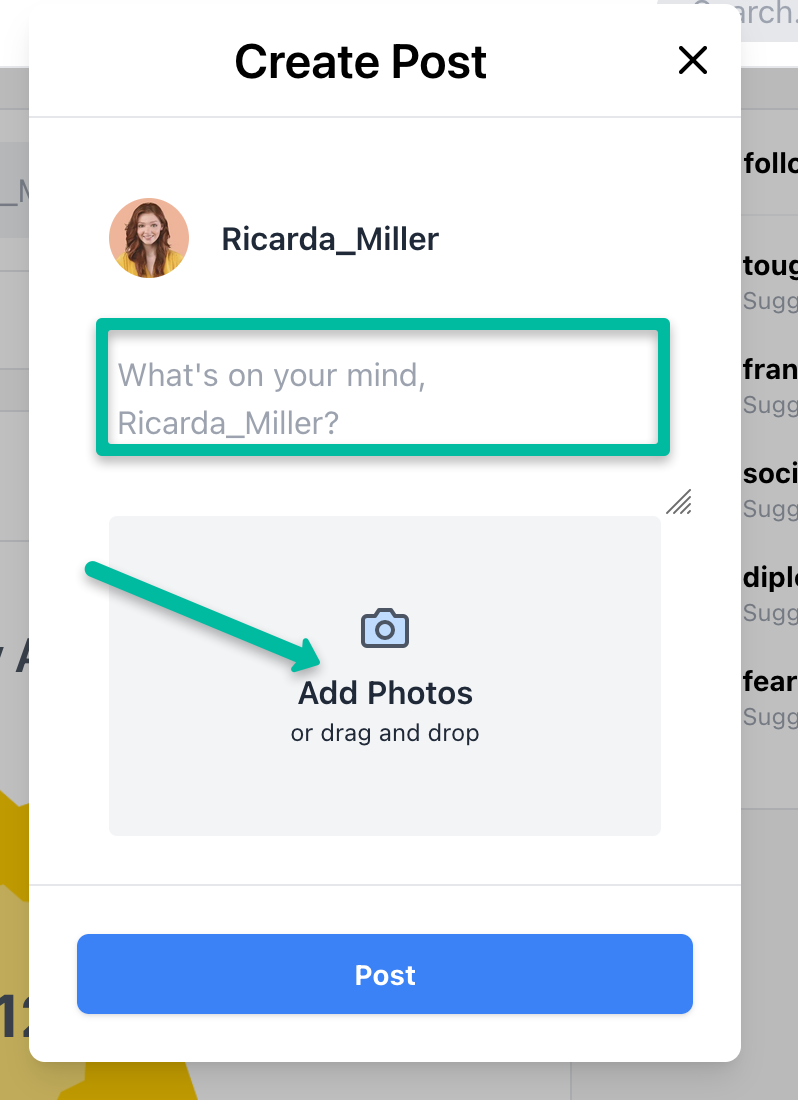
If you have accidentally selected the wrong photo, you can delete it by clicking on the black cross. Otherwise click on “POST” and the photo will be displayed in your timeline.
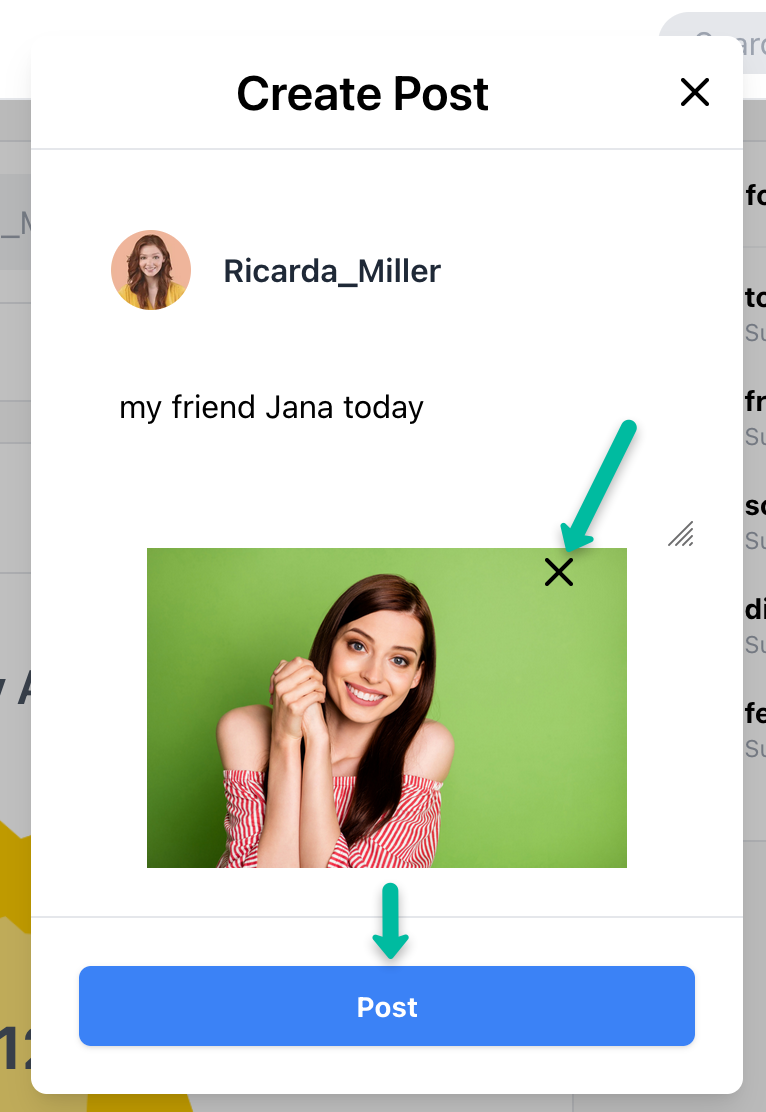
And this is how your image post look like
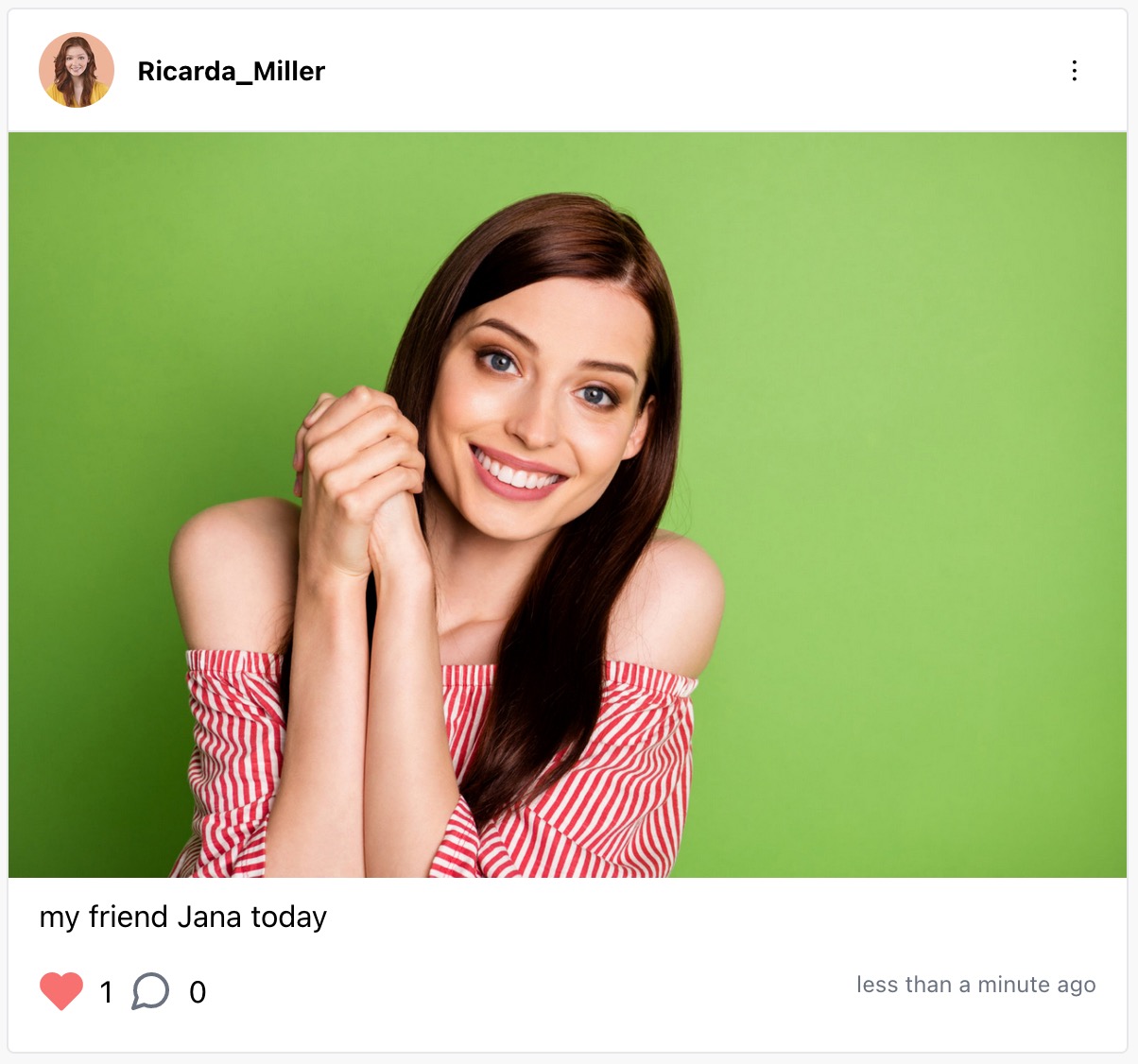
Create text poll
How to create a text poll
in the mypinio universe, you can ask your followers questions that are then displayed in the timeline. This function is called text poll. Creating a text poll is very simple. Scroll to the top of your timeline and click on Quick Poll.
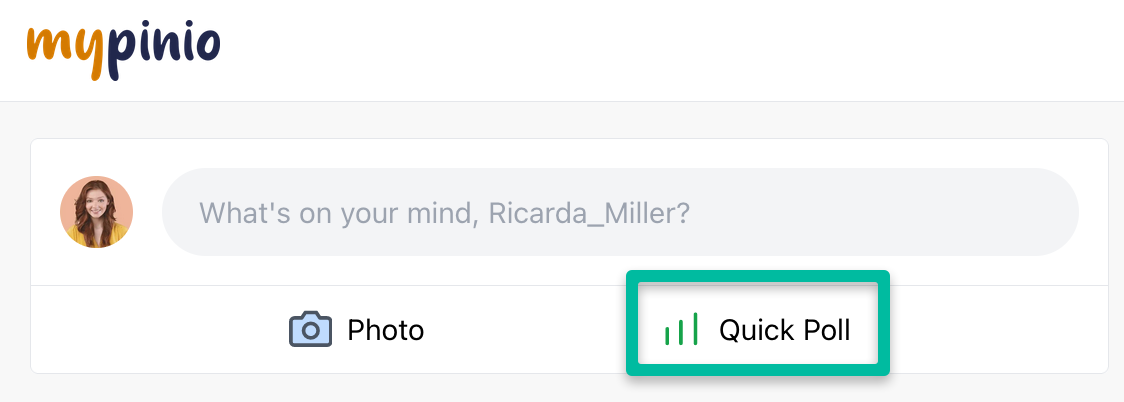
After you have clicked on quick poll, a pop-up window appears. Now click on text poll.
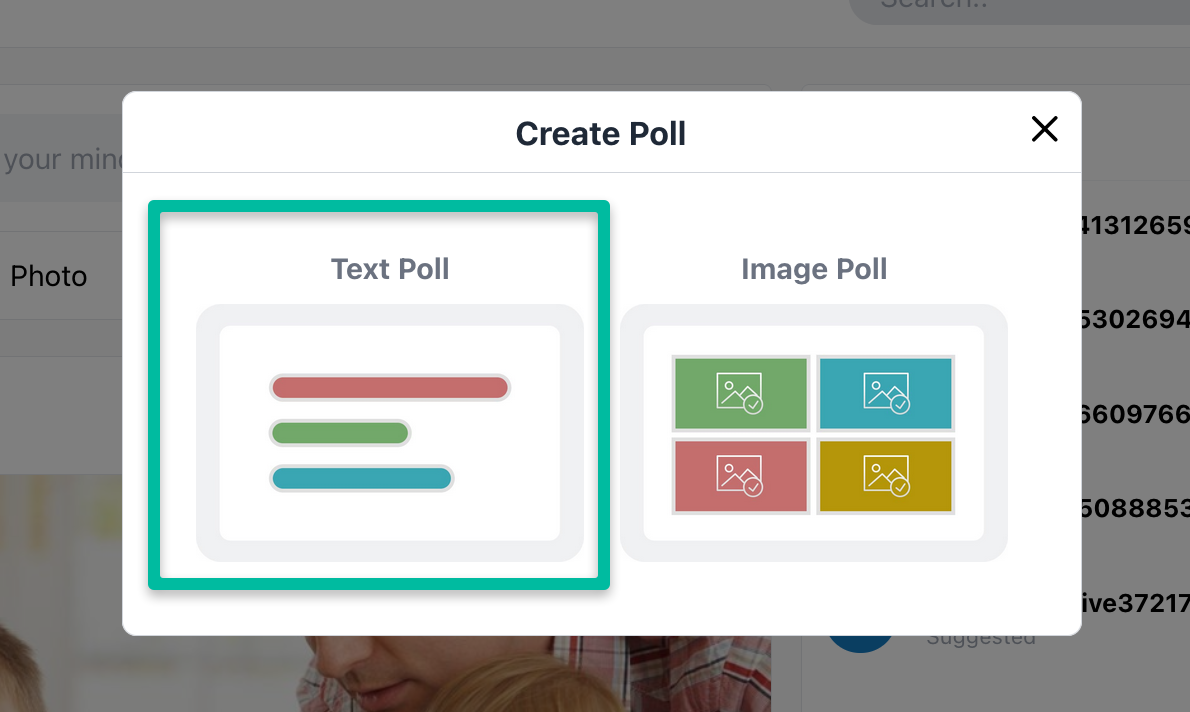
Now an input mask opens for your questions and the options that your followers should select. First write something about your poll, then ask the specific question and add the answer options. If you need more than 2 answer options, click on “Add Choice”. You can also delete answer options by clicking on “remove”. You can add a maximum of four response options to your text poll.
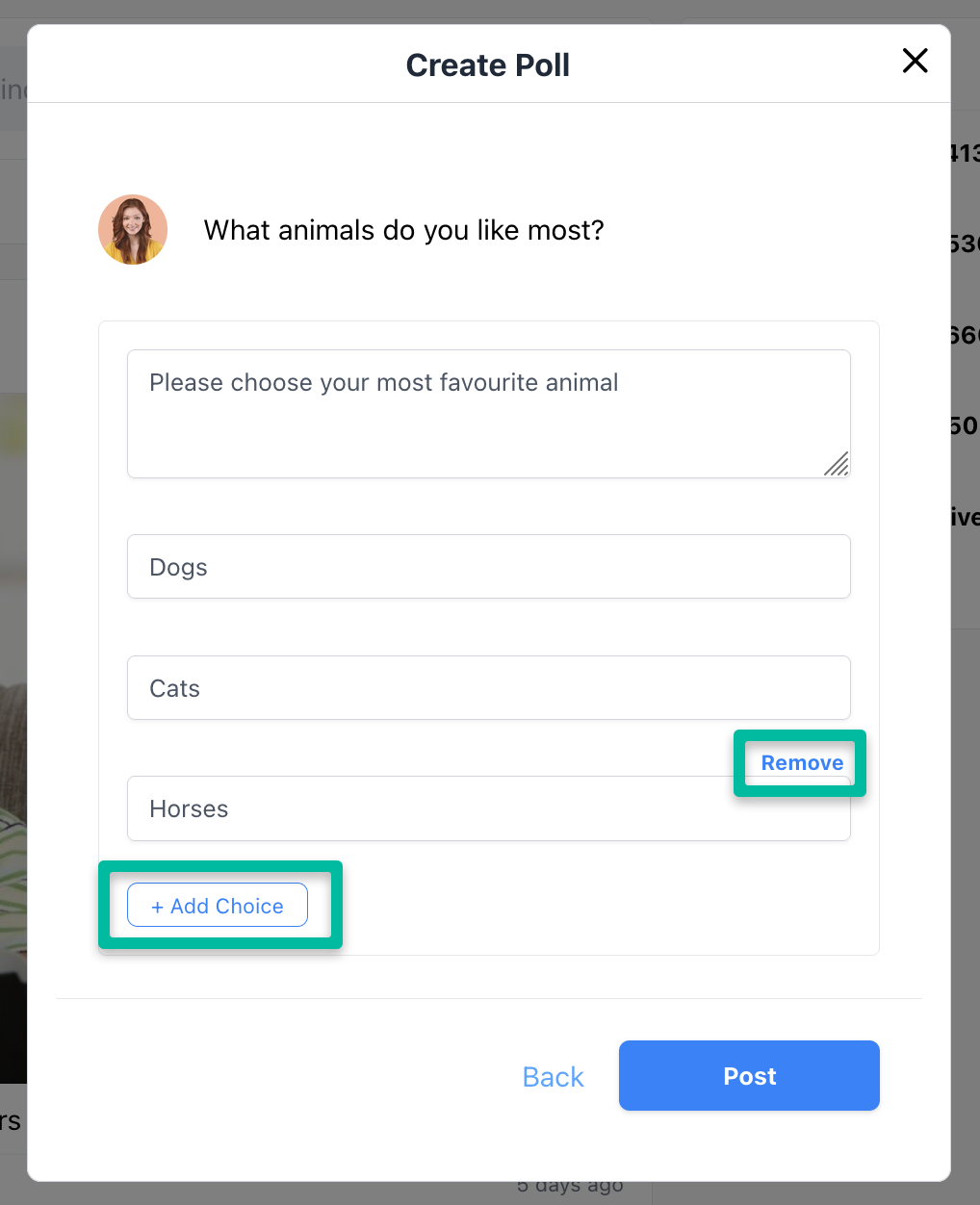
And this is how your text poll looks in the live view.
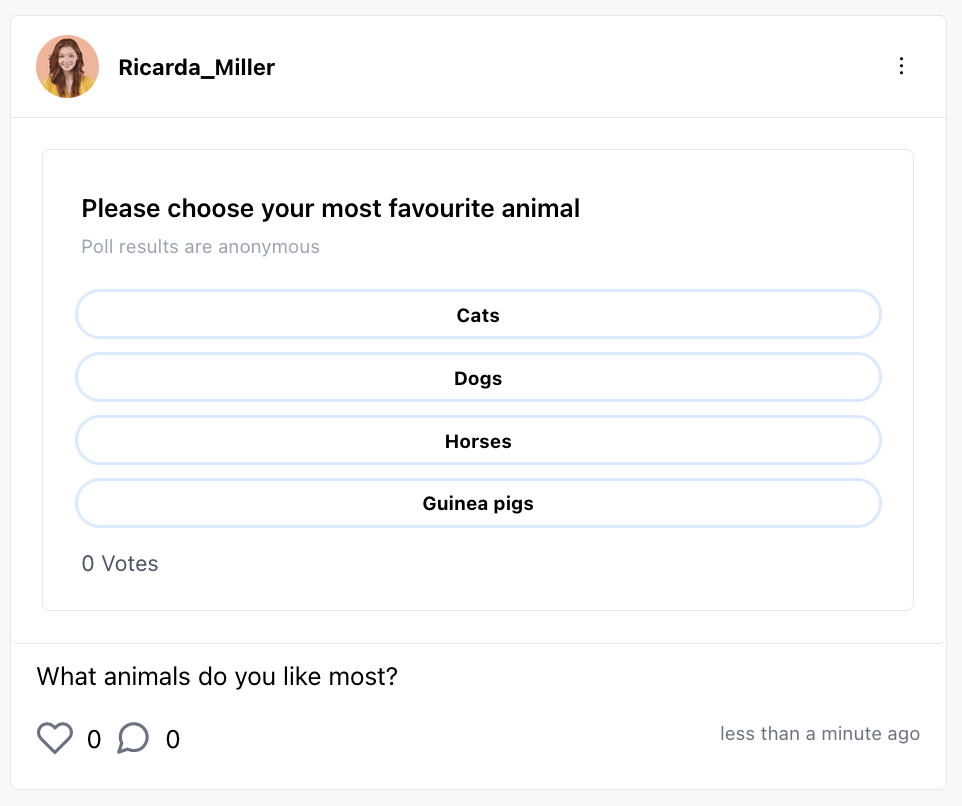
You can see how the votes are distributed and how many people participated in the poll. The voting is always anonymous.
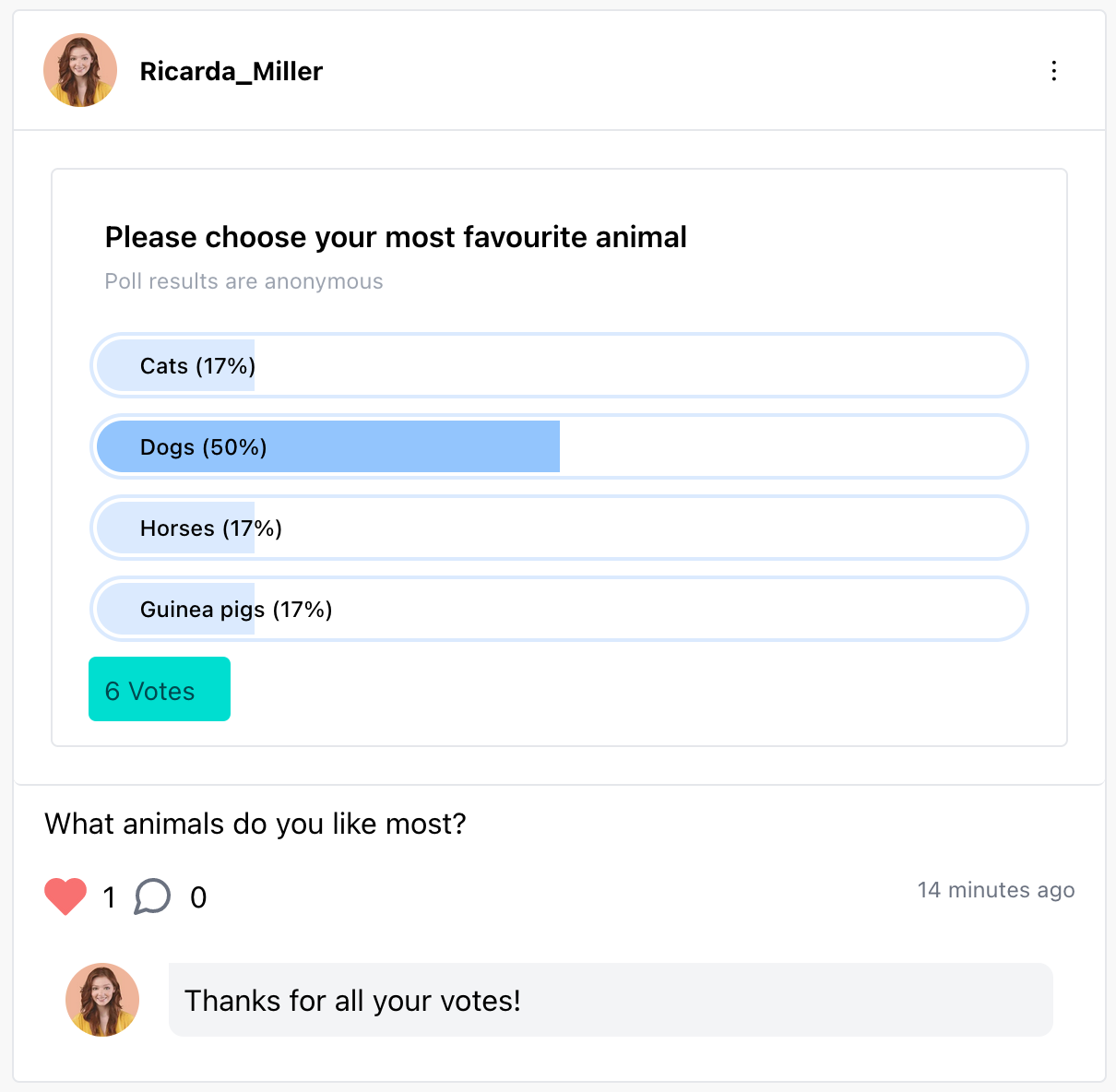
Create image poll
How to create an image poll
mypinio offers you the possibility to post image polls. This means that you display different images for voting and your followers can choose the preferred image. You can then see in real time how your followers voted.
Creating a text poll is very simple. Scroll to the top of your timeline and click on Quick Poll.
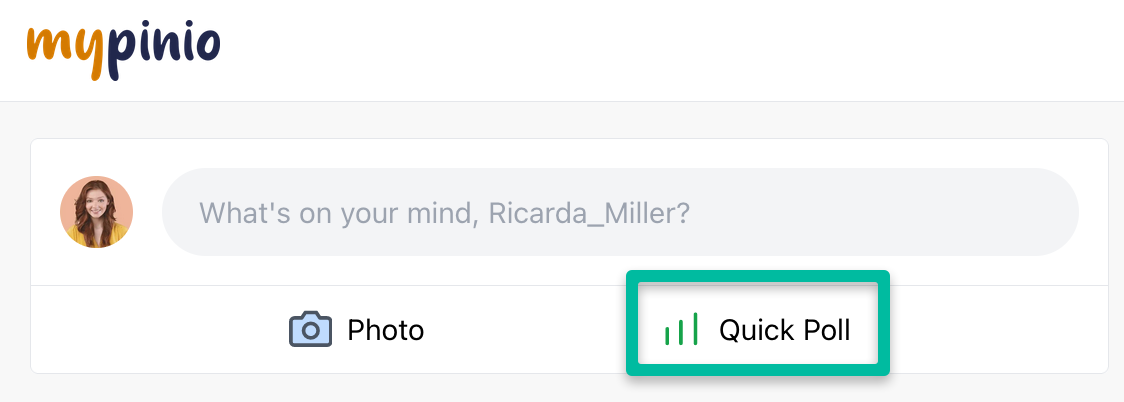
After you have clicked on quick poll, a pop-up window appears. Now click on image poll.
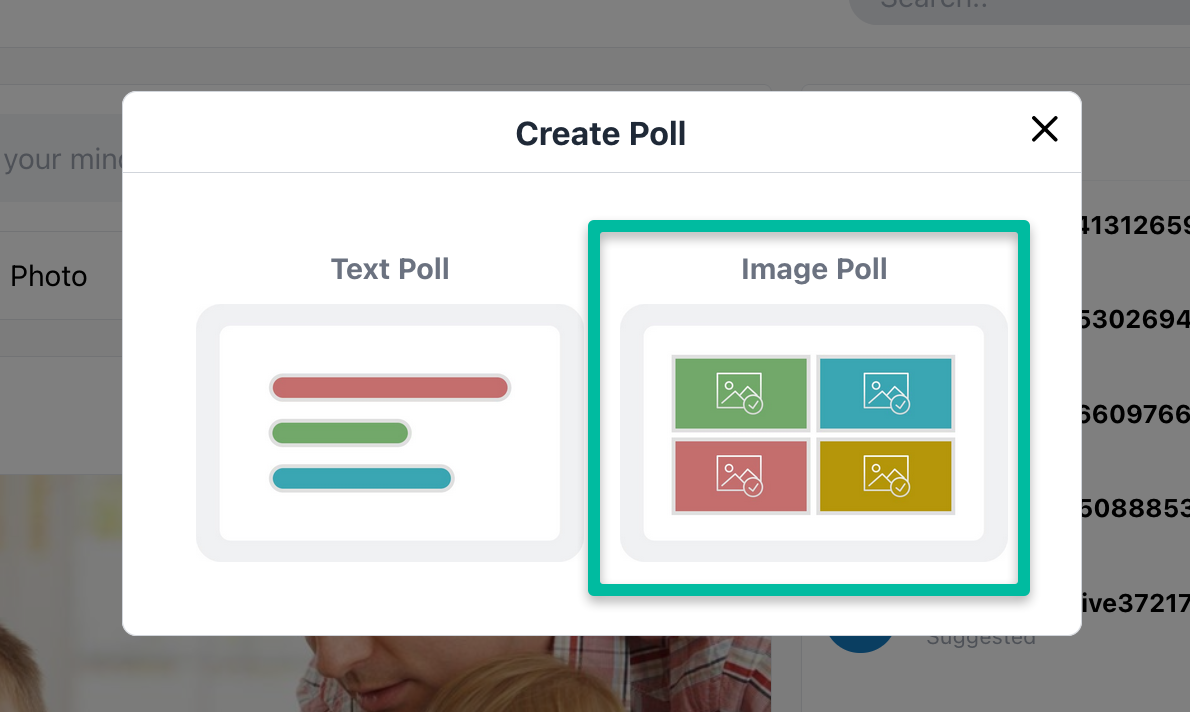
Now the input mask for your image poll opens. First describe your subject, then ask a specific question. Then click on “Add Image” to add images to your image poll. You can add a maximum of four images.

This is how your image poll looks like.
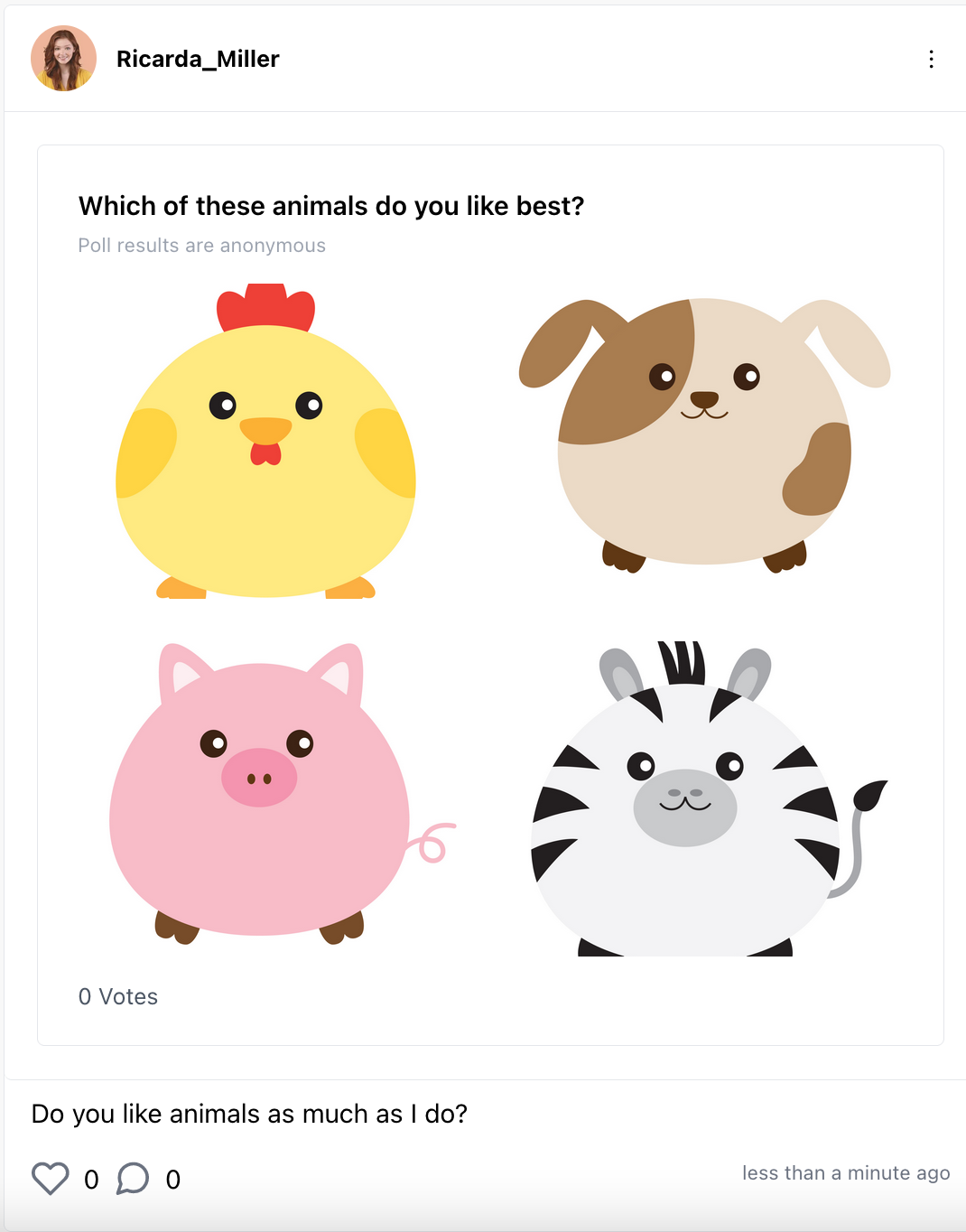
You can always see how many users have voted and how they voted in total.
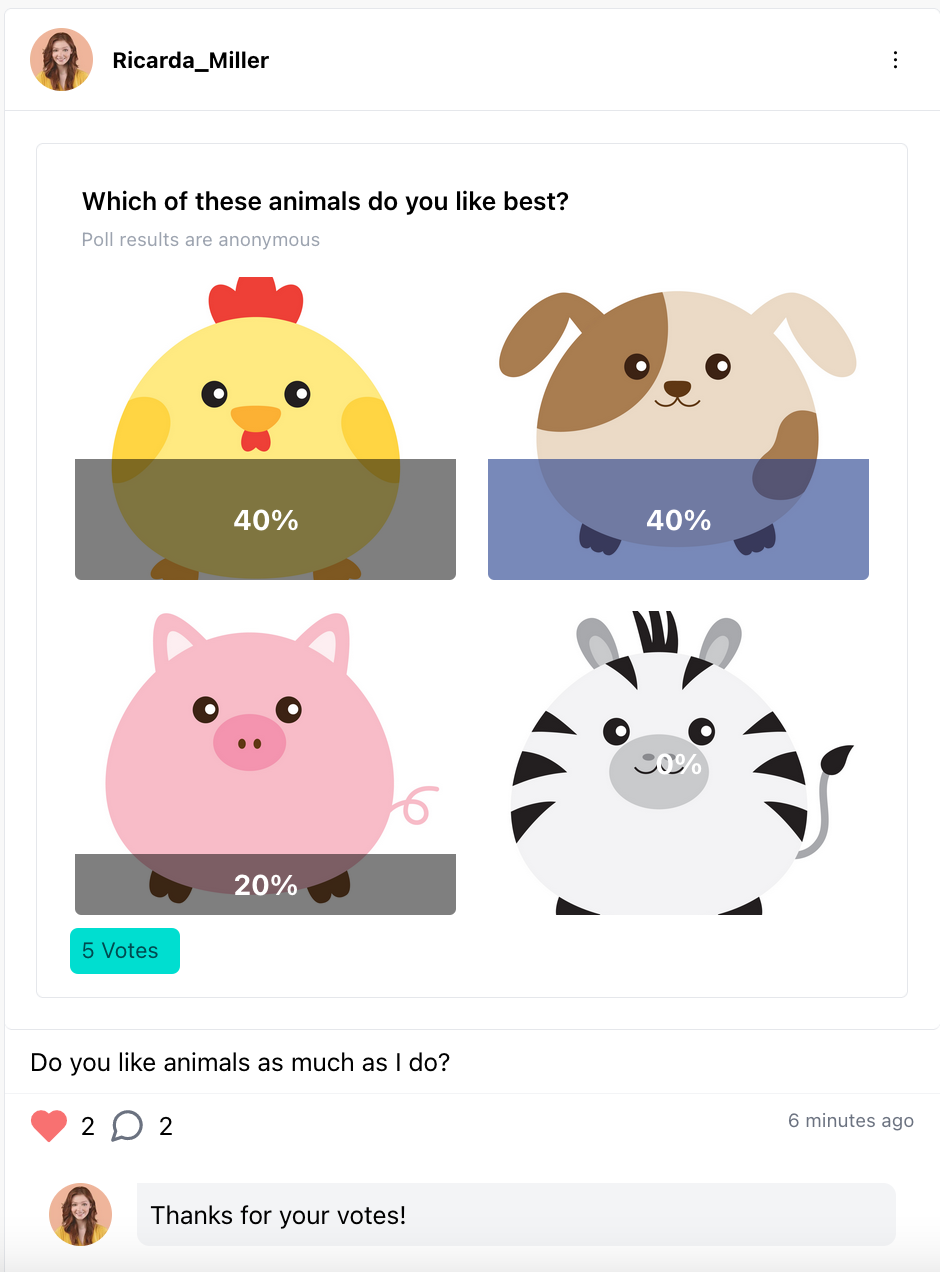
How to edit a post
How to edit a post
You can edit a post that has already been published. Simply click on the three dots at the beginning of the post and select “edit”.
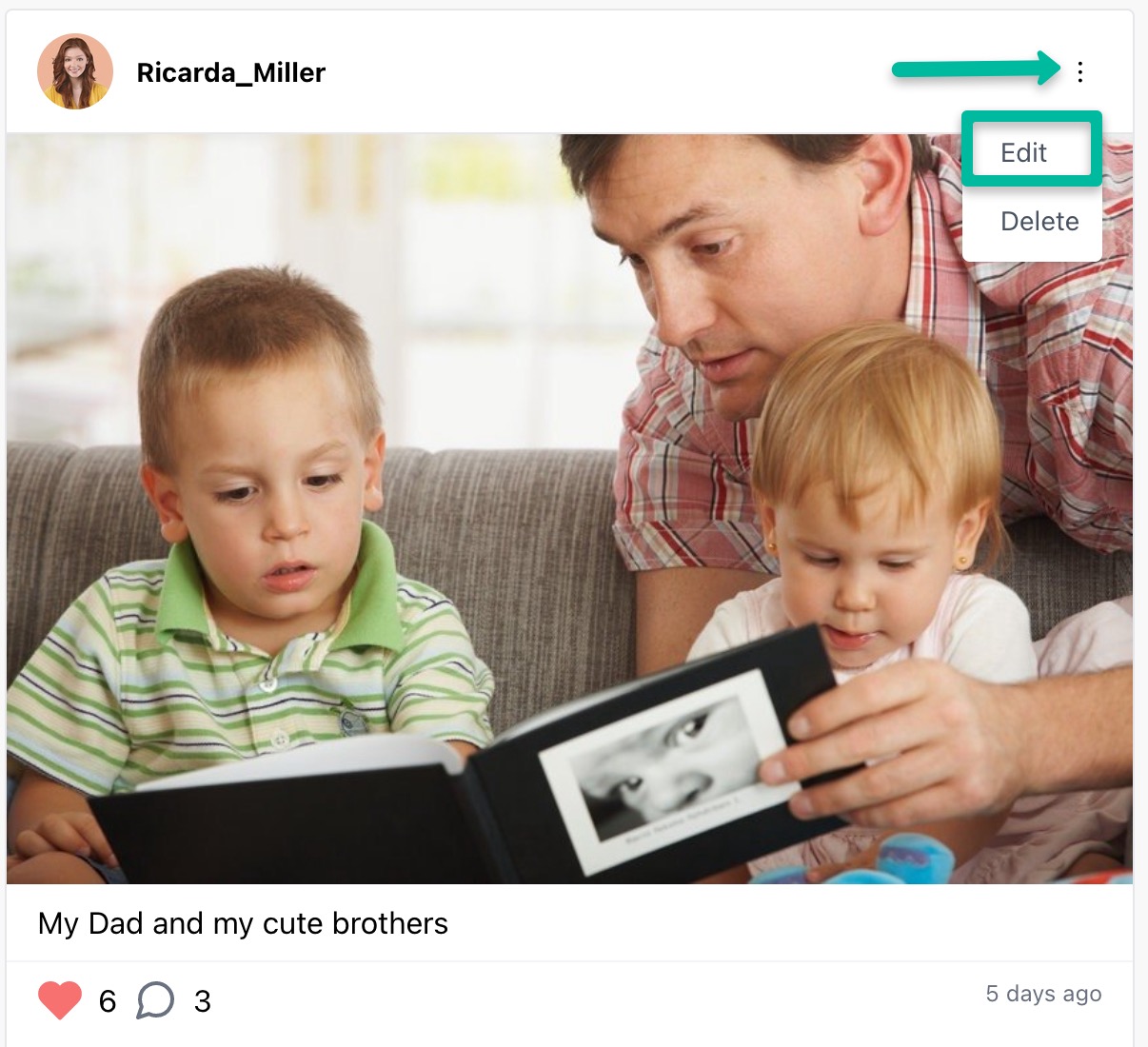
How to delete a post
How to delete a post
Of course, you can delete a post if you do not want it to be displayed in the timeline. Simply click on the 3 dots at the beginning of the post and select “delete”.
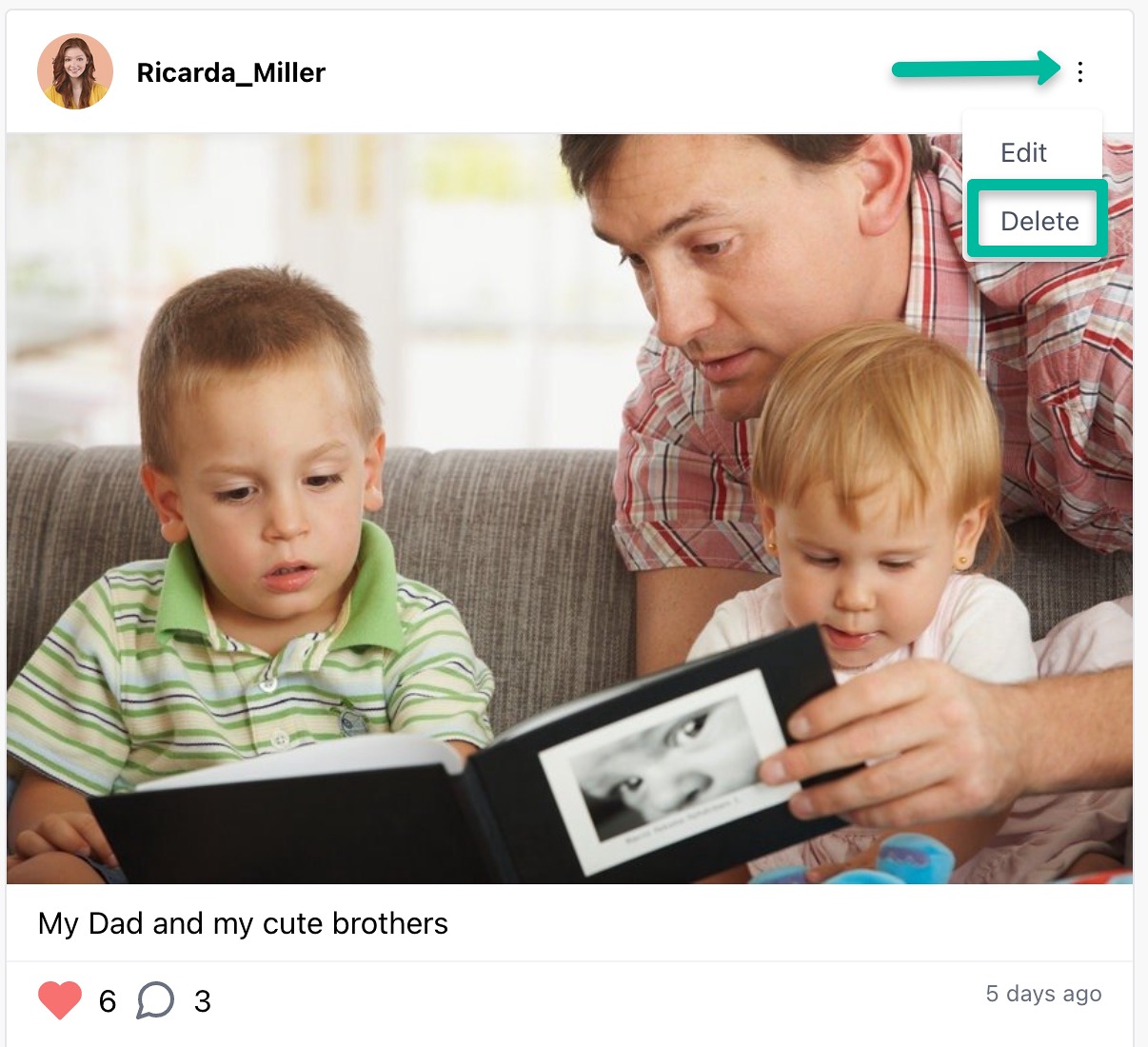
A pop-up window opens. Here you can confirm that you want to delete your post or you can cancel the deletion process.
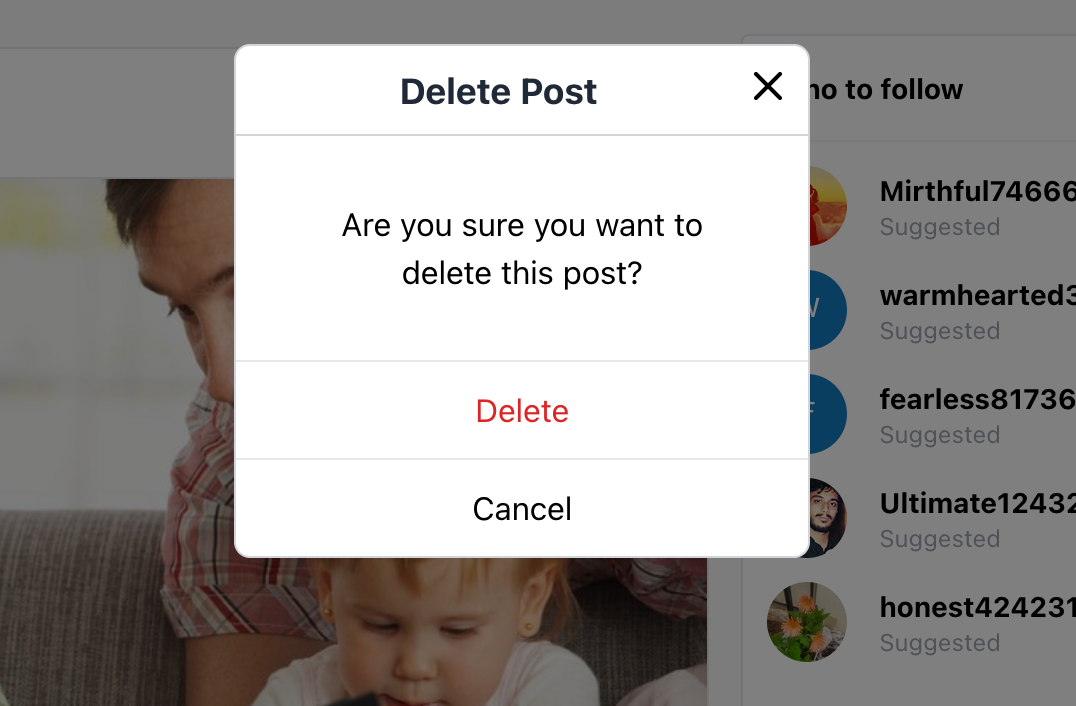
How to report a post
How to report a post
Sometimes the content of a post may be abusive, offensive, discriminatory or legally questionable and has no place in the public domain. This can be the case, for example, if someone posts unauthorised photos of another person. The display of nudity and pornographic content as well as hate speech also do not belong in the mypinio universe. If you see such content on mypinio, you can report it.
And this is how you report inappropriate content on mypinio.
Navigate to the compromising post and click on the 3 dots at the top right of the post.
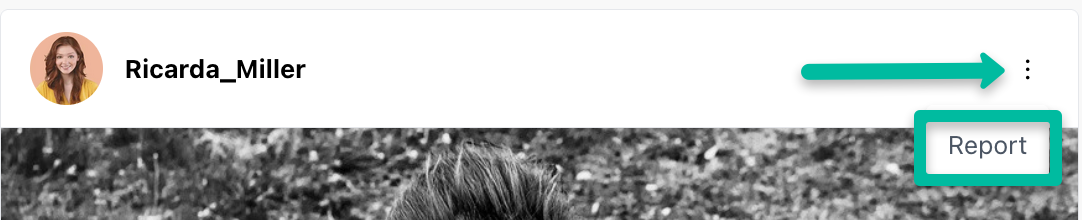
A pop-up window will then open in which you can enter the reason for your complaint. You will then see a confirmation that your complaint has been successfully received.
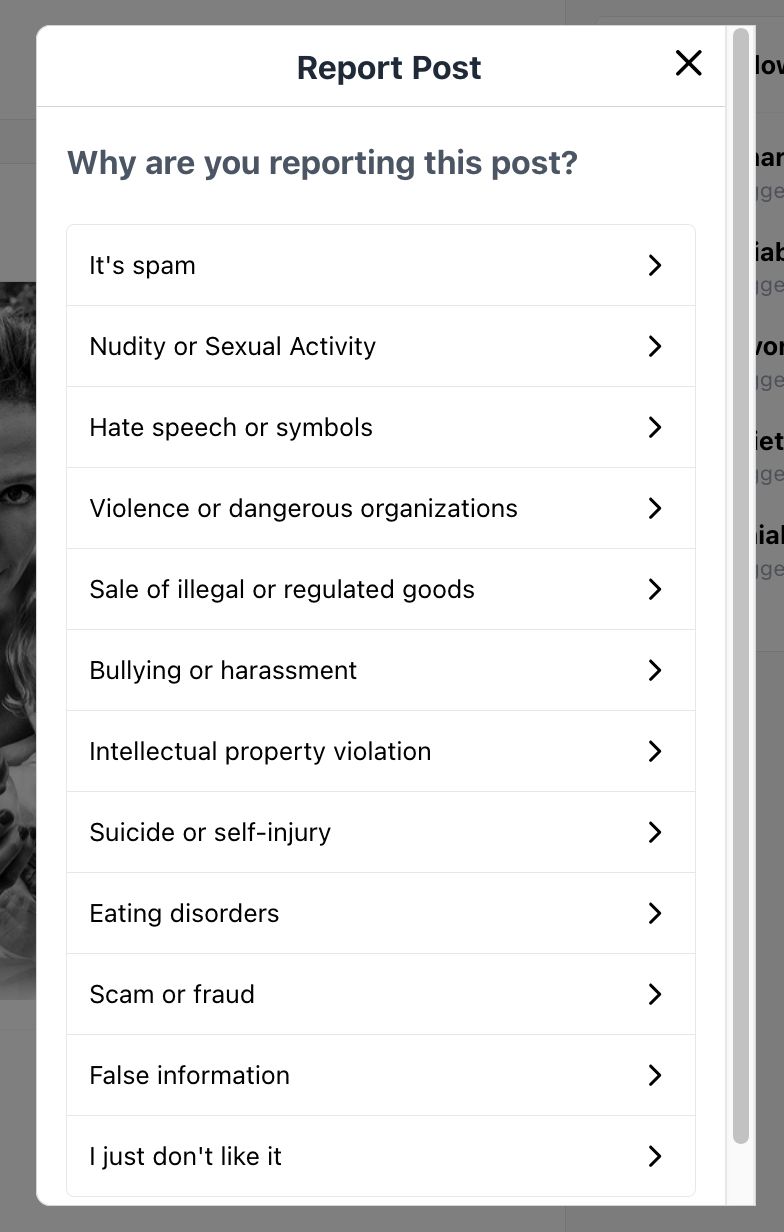
After you have given the reason for your report, you will be able to unfollow the publisher of the compromising post.